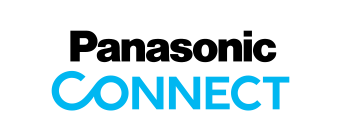Main Contents begins from here.
Support
Electronic Whiteboard
UB-2815C / 2315C Available Device Information
for UB-2815C / 2315C / 2818C / 2318C
Panaboard UB-2815C / 2315C Available USB Flash Memory Device
It is possible to output scanned images to a USB flash memory device formatted using FAT16 file format.
The following USB flash memory is not supported:
- U3 Smart Drive (U3 USB Flash Drive)
- Multiple LUN(Logical Unit Number) USB flash memory device
- Multiple Partition USB flash memory device
- The USB flash memory device with a security function
- The memory capacity is over 2GB.
- The USB flash memory device is formatted using NTFS file format.
Notice:
- If the USB flash memory device is formatted using FAT32 file format, it takes a long time for the unit to recognize the USB flash memory device. Format it using FAT (FAT16) file format after data-backup.
Note: All data on the USB flash memory device is lost when the USB flash memory device is formatted. - If the USB flash memory device is connected via a USB hub, the USB flash memory device is not recognized. Do not connect via a USB hub.
Panaboard UB-2815C / 2315C Available SD Memory Card
It is possible to output scanned images to a SD memory card formatted using FAT12/FAT16 file format.
The following memory card is not supported:
- MultiMedia Card (MMC)
- Secure Digital Input / Output Card (SDIO)
- The memory capacity is over 2GB.
- The SD memory card is formatted using FAT32 or NTFS file format.
- SDHC Memory Card
Notice:
- If an SD memory card has been formatted (ex. by the general formatting software of a computer), it oftentimes cannot be recognized by this unit. To use the SD memory card with this unit, it must be reformatted to comply with SD memory card specifications using the appropriate formatting software.
Please read "End User License Agreement" well on the site before download it.
Note:
All data on the SD memory card is lost when the SD memory card is formatted. Backup the data before formatting it.
Panaboard UB-2815C / 2315C Available External Printer
It is possible to output scanned images to a HP Inkjet Printer which supports PCL3 as the print language.
Notice:
- If the printer is connected via a USB hub, the printer is not recognized. Do not connect via a USB hub.
Troubleshooting in use of HP Inkjet Printer
Refer to the manual of the printer for details of the printer's error recovery and maintenance.
- Paper jam
- In Case of Deskjet 5440 / Deskjet 5940 / Deskjet 6540 / Deskjet 6840 / Deskjet 6980 / Deskjet 6940
(Solution)
Printer : Remove the jammed paper from the printer, then press the resume button. UB-2815C / 2315C : If the print job is canceled, scan to print after the printer becomes standby again. - In Case of Photosmart 7830 / Photosmart 7850
(Solution)
Printer : Turn off the printer, and then unplug the printer. Remove the rear access door. Gently remove the jammed paper from the printer. Replace the rear access door. Plug in the printer and turn it on.
UB-2815C / 2315C: Error code U408001 appears on the display. Press the Mode Key to return to standby mode. Scan to print again. - In Case of Photosmart 8050 / Photosmart 8230 / Photosmart 2575 / Photosmart 3210 / PSC 1610 / PSC 2355
(Solution)
Printer : Remove the jammed paper from the printer, then press OK button.
UB-2815C / 2315C : If the print job is canceled, scan to print after the printer becomes standby again.
- In Case of Deskjet 5440 / Deskjet 5940 / Deskjet 6540 / Deskjet 6840 / Deskjet 6980 / Deskjet 6940
- Out of Paper
- In Case of Deskjet 5440 / Deskjet 5940 / Deskjet 6540 / Deskjet 6840 / Deskjet 6980 / Deskjet 6940 / Deskjet 460c
(Solution)
Printer : Load paper, then press the resume button to print again. - In Case of Photosmart 7830 / Photosmart 8050 / Photosmart 8230 / Photosmart 2575 / Photosmart 3210 / PSC 1610 / PSC 2355
(Solution)
Printer : Load paper, then press OK button to print again.
- In Case of Deskjet 5440 / Deskjet 5940 / Deskjet 6540 / Deskjet 6840 / Deskjet 6980 / Deskjet 6940 / Deskjet 460c
- Scanned images are not printed correctly.(ex. certain areas appear blank)
(Solution)
UB-2815C / 2315C: By performing the Test Print feature, it is possible to clean the printer head. Once the printer head is cleaned, the CMYK solid rectangular pattern will be printed. If the pattern is not printed correctly, refer to the manual of the printer for details.
Note:
This item is only be displayed when an external printer is connected to the unit.- Press the Set-up Key . The set-up screen is displayed.
- For UB-2815C, press the Set-up Key 4 times. For UB-2315C, press the Set-up Key 3 times. The Test Print feature is selected.
- Press the Multi-Copy Key. The printer head is cleaned and the pattern explained above is printed.
- Press the Mode Key to return to standby.
The print head may need to be cleaned. Clean the print head. Refer to the manual of the printer for details. The ink cartrides may be very low on ink or empty. Replace the ink cartridge with new ink cartridge. Refer to the manual of the printer for details.
- Design and specifications are subject to change without notice.
- U3 is trademark of U3 LLC in the U.S. and other countries.
- All brands and product names are trademarks or registered trademarks of their respective companies.
- miniSD™ Logo is a trademark of SD Card Association.
SD Logo is a trademark. - Microsoft® Windows® Windows NT® and Windows Server® are registered trademarks of Microsoft Corporation.
- Adobe®, PostScript®, PostScript®3™, PDF are trademarks of Adobe Systems, Inc.
Banner area begins from here.
Sub Menu begins from here.