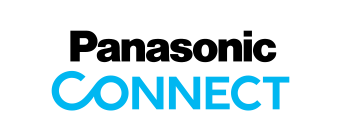Main Contents begins from here.
Support
Multi-Function Printer / Consumer FAX
Wireless direct connection Q&A
| Item | Question | Answer | |
|---|---|---|---|
| 1 | Android OS | Which version of Android OS is compatible with this software? | From version 4.0 onward and version 5.0 is compatible. But if you have same problem as questions item 6 or/and item 7 in below, your mobile device is not compatible with this software. |
| 2 | Connection | I can't connect my mobile device to Multi-Function Printer. | Please check your mobile device has Wi-Fi function. If your mobile device does not have W-Fi function, you can not connect it. In this case, we recommend to use "Mobile Printing via USB Connection" as alternation. |
| 3 | Please check Wi-Fi function of your mobile device is turned ON. If it is OFF, please turn it ON. Some mobile device requires to turn Wi-Fi Direct function ON in addition to Wi-Fi function. | ||
| 4 | I can't connect it even though I pressed WPS button twice. |
Please try following procedure in stead of pressing WPS button twice. Before operating Step 2, check Multi-Function Printer is set to "WIRELWSS" by Step 1. (Step 1) 1. Press [MENU] button. ("SYSTEM SETUP" is displayed.) 2. Press [#] button and enter [5], [8], [0]. If "LAN MODE = WIRED" is displayed, change setting by following procedure. 3. Press upper or lower button to select "WIRELESS". 4. Press [SET] button. (step 2) When SSID Key(Password) was displayed on your mobile device, follow the procedure in below. 1. Press [MENU] button. ("SYSTEM SETUP" is displayed.) 2. Press [#] button and enter [5], [8], [4]. 3. Press [SET] button. ("SSID SEARCHING..."is displayed.) 4. When "SSID=DIRECT-ta-XXXXXXX_XXX" is displayed, press [SET].("Key=" is displayed.) 5. Enter password which is displayed on your mobile device. 6. Press [SET] button. |
|
| 5 | I can't connect it again.(Auto-disconnection timer) |
Change Auto-disconnection timer by following procedure. 1. Press [MENU] button. ("SYSTEM SETUP" is displayed.) 2. Press [#] button and enter [5], [9], [2]. 3. Select desired time to disconnect. (It is recommended to set 3 minutes or 5 minutes.) 4.Press [SET] button. |
|
| 6 | "SSID" and "PASSWORD" are not displayed on my mobile device.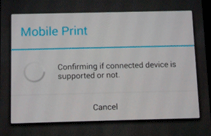 |
Your mobile device is not compatible. Please use other mobile device. Or we recommend to use "Mobile Print via USB Connection" as alternation. |
|
| 7 | "SSID SEARCHING..."is kept displaying on Multi-Function Printer.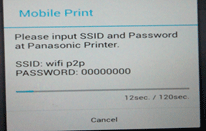 |
Your mobile device is not compatible. Please use other mobile device. Or we recommend to use "Mobile Printing via USB Connection" as alternation. |
|
| 8 | Multi-Function Printer shows "SSID SEARCH" and nothing happens. | Press [SET] button to continue. | |
| 9 | Password | I entered SSID Key number(Password), but it failed Wi-Fi connection. | It is possible to enter wrong character. For example, lowercase of [L] and uppercase of [i], numeric [0] and uppercase of [o] . Please re-enter character. |
| 10 | Display | "SELF-MAINTENACE" is sometimes displayed. What's this display means? | When setting was change, it is displayed for changing internal setting and confirming changes. After this message was disappeared, changes were effected.(Ex. Wi-Fi connection was changed to disconnection, etc.) |
| 11 | Compatible model | Which model is compatible for this software? All models are compatible? | It is only compatible with models listed in the Wireless direct connection web site.(It is necessary to check firmware version even it meets listed model.) |
Banner area begins from here.
Sub Menu begins from here.