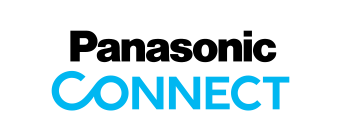Main Contents begins from here.
Products & Solutions
Please confirm the following check items
[1] Please check the following settings within the device's configuration Web page
Network scanner select tool -> Configuration Web
<Server - Shared Folder>
Folder Path:
- Path: (Server Address)
(e.g.) \\ (Server Address) \ folder01 \ test
- Path: (Root Folder)
(e.g.) \ \ 192.168.0.123 \ (Root Folder) \ test
- Path: (Path Format)
<Configuration Web>
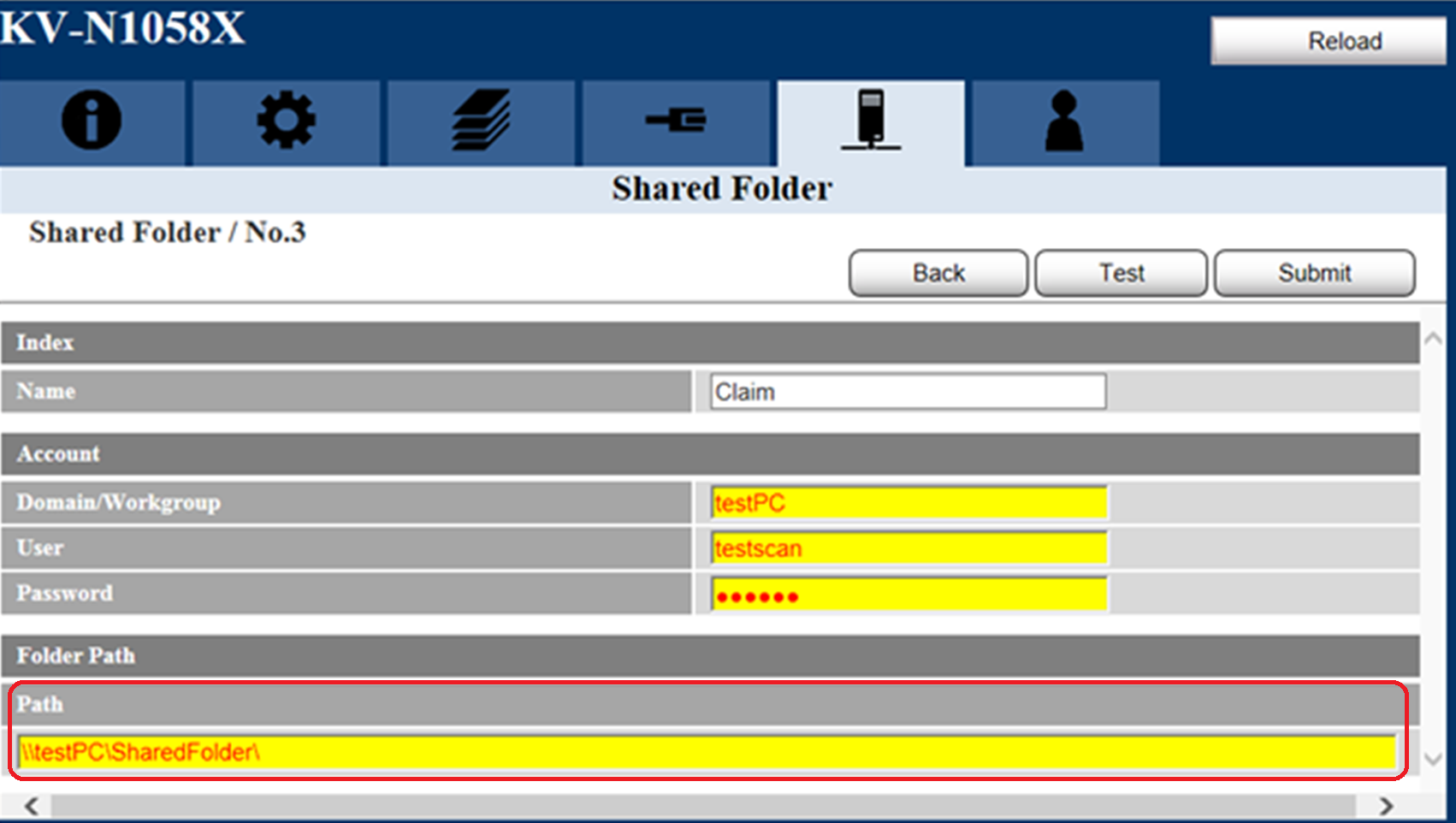
[2] Please check if you can receive a PING response from the File Server Address using a PC via a Command Prompt (* 1)
(e.g.) ping (Server Address)
->In case of no PING response, the server has any issues.
Please comfirm No.1 check items or consult your network administrator / server administrator.
* 1: Make sure to test on a PC other than the File Server
[3] Please check if a file can be transfered to the associated Folder Path using a PC with Windows Explorer(*1)
->If the file can not be written, please make sure the account is authorized to write the file
* 1: Make sure to test on a PC other than the File Server
If there are no issues with the settings listed above,, please comfirm next [4] .
[4] Please check the following settings within the device's configuration Web page.
Network scanner select tool -> Configuration Web
<Network - IP Configuration>
IP Address:
- DHCP * 1
- Auto IP
- IP Address * 1
- Subnet Mask
- Default Gateway * 2
* 1: If the following IP addresses are displayed, a server communication issue could exist.
- "169.254.0.0" to "169.254.255.255"
(IP Address set by AutoIP)
* 2: If the following IP Address is displayed, the device is most likely not able to communicate wtih the DHCP Server.
- "0.0.0.0"
If there are no issues with the settings listed above, we recommend you consult your network administrator or server administrator to confirm the following conditions.
- Server down
- Server software down
- the network route down (cable / router / hub)
- Firewall
- IP / MAC filtering
- Network communication destination regulation
Network scanner select tool -> Configuration Web
<Server - Shared Folder>
Folder Path:
- Path: (Server Address)
(e.g.) \\ (Server Address) \ folder01 \ test
- Path: (Root Folder)
(e.g.) \ \ 192.168.0.123 \ (Root Folder) \ test
- Path: (Path Format)
<Configuration Web>
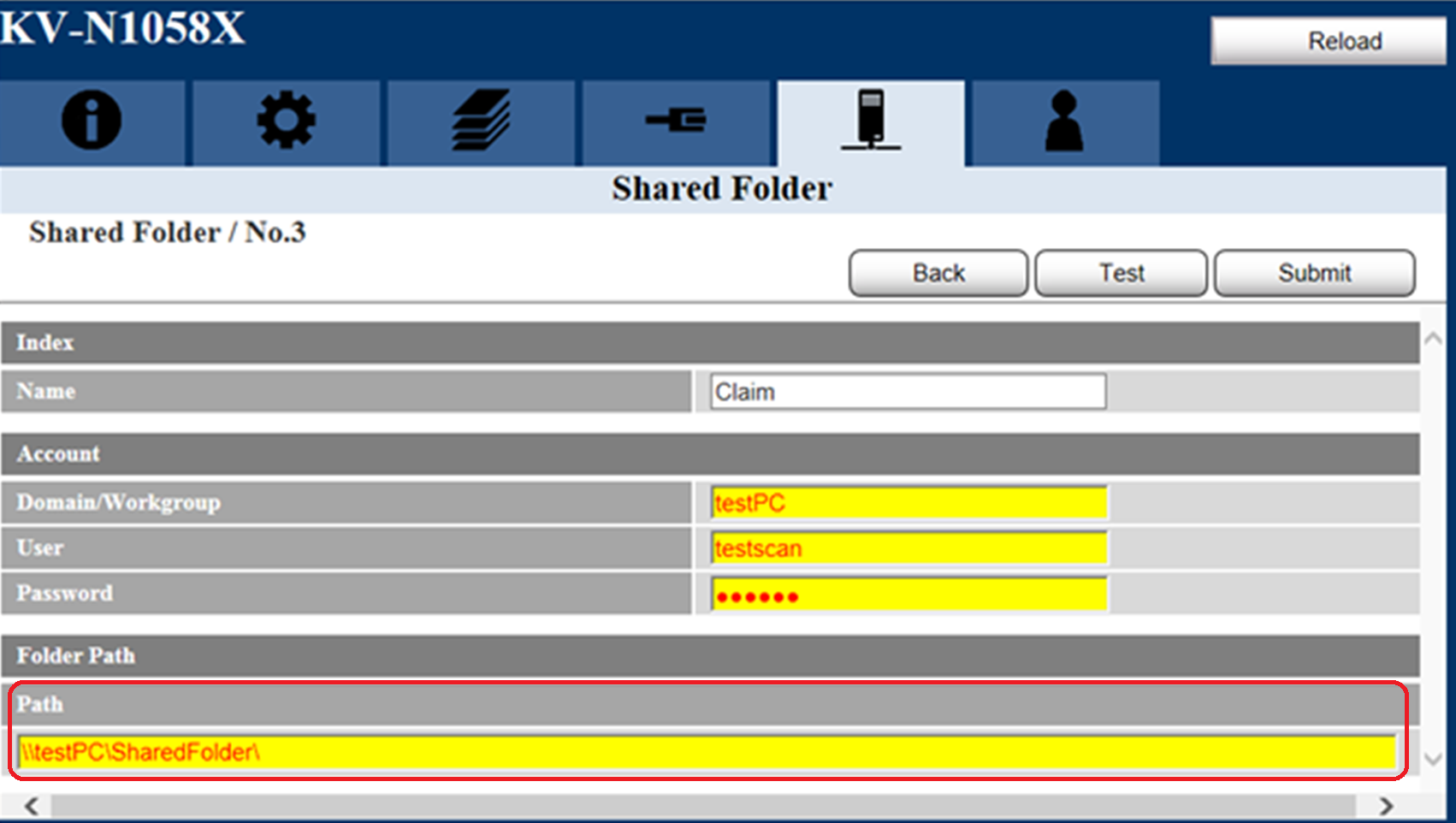
[2] Please check if you can receive a PING response from the File Server Address using a PC via a Command Prompt (* 1)
(e.g.) ping (Server Address)
->In case of no PING response, the server has any issues.
Please comfirm No.1 check items or consult your network administrator / server administrator.
* 1: Make sure to test on a PC other than the File Server
[3] Please check if a file can be transfered to the associated Folder Path using a PC with Windows Explorer(*1)
->If the file can not be written, please make sure the account is authorized to write the file
* 1: Make sure to test on a PC other than the File Server
If there are no issues with the settings listed above,, please comfirm next [4] .
[4] Please check the following settings within the device's configuration Web page.
Network scanner select tool -> Configuration Web
<Network - IP Configuration>
IP Address:
- DHCP * 1
- Auto IP
- IP Address * 1
- Subnet Mask
- Default Gateway * 2
* 1: If the following IP addresses are displayed, a server communication issue could exist.
- "169.254.0.0" to "169.254.255.255"
(IP Address set by AutoIP)
* 2: If the following IP Address is displayed, the device is most likely not able to communicate wtih the DHCP Server.
- "0.0.0.0"
If there are no issues with the settings listed above, we recommend you consult your network administrator or server administrator to confirm the following conditions.
- Server down
- Server software down
- the network route down (cable / router / hub)
- Firewall
- IP / MAC filtering
- Network communication destination regulation
Banner area begins from here.
Sub Menu begins from here.