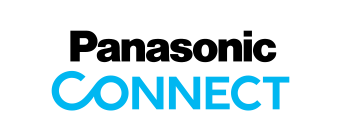Main Contents begins from here.
Products & Solutions
Please check and confirm the following Shared folder settings
[1] Please check the following settings within the device's configuration Web page
Network scanner select tool -> Configuration Web
<Server - Shared Folder>
Account:
- Domain / Workgroup * 1
- User * 1
- Password * 1
Folder Path:
- Path * 1
* 1: User account must have write authority for the Shared Folder destination.
[2] Please check if a file can be transfered to the associated Folder Path using a PC with Windows Explorer (* 1)
->If the file can not be written, please make sure the account is authorized to write the file
* 1: Make sure to test on a PC other than the File Server (logging in with Account of [1])
If there are no issues with the settings listed above, please comfirm next [3].
[3]Please check the following settings within the device's configuration Web page
Network scanner select tool -> Configuration Web
<Network - IP Configuration>
IP Address:
- DHCP * 1
- Auto IP
- IP Address * 1
- Subnet Mask
- Default Gateway * 2
* 1: If the following IP address range is displayed, there is a possible communication error with the DHCP Server
- "169.254.0.0" to "169.254.255.255"
(IP Address set by AutoIP)
* 2: If there is no IP Address displayed, there is a possibility network connection issue.
- "0.0.0.0"
If there are no problems with the above settings, the following factors must be investigated further.
Please consult your network administrator or server administrator to check the following.
- Server down
- Server software down
- Down the network route (cable / router / hub)
- Firewall
- IP / MAC filtering
- Network communication destination regulation
Network scanner select tool -> Configuration Web
<Server - Shared Folder>
Account:
- Domain / Workgroup * 1
- User * 1
- Password * 1
Folder Path:
- Path * 1
* 1: User account must have write authority for the Shared Folder destination.
[2] Please check if a file can be transfered to the associated Folder Path using a PC with Windows Explorer (* 1)
->If the file can not be written, please make sure the account is authorized to write the file
* 1: Make sure to test on a PC other than the File Server (logging in with Account of [1])
If there are no issues with the settings listed above, please comfirm next [3].
[3]Please check the following settings within the device's configuration Web page
Network scanner select tool -> Configuration Web
<Network - IP Configuration>
IP Address:
- DHCP * 1
- Auto IP
- IP Address * 1
- Subnet Mask
- Default Gateway * 2
* 1: If the following IP address range is displayed, there is a possible communication error with the DHCP Server
- "169.254.0.0" to "169.254.255.255"
(IP Address set by AutoIP)
* 2: If there is no IP Address displayed, there is a possibility network connection issue.
- "0.0.0.0"
If there are no problems with the above settings, the following factors must be investigated further.
Please consult your network administrator or server administrator to check the following.
- Server down
- Server software down
- Down the network route (cable / router / hub)
- Firewall
- IP / MAC filtering
- Network communication destination regulation
Banner area begins from here.
Sub Menu begins from here.