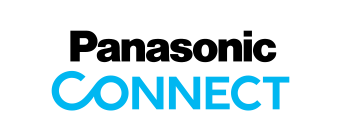Main Contents begins from here.
Support
Document Scanner
Download
KV-S7075C
Manual
| Language | File Name | File Size | Date |
|---|---|---|---|
| English | Installation Manual |
1004KB | 18/Jan/2013 |
| Operating Manual |
2270KB | 18/Jan/2013 | |
| German | Installation Manual |
1088KB | 18/Jan/2013 |
| Operating Manual |
1552KB | 18/Jan/2013 | |
| French | Installation Manual |
1006KB | 18/Jan/2013 |
| Operating Manual |
1509KB | 18/Jan/2013 | |
| Spanish | Installation Manual |
1010KB | 18/Jan/2013 |
| Operating Manual |
1535KB | 18/Jan/2013 | |
| Italian | Installation Manual |
988KB | 18/Jan/2013 |
| Operating Manual |
1531KB | 18/Jan/2013 | |
| Russian | Installation Manual |
1155KB | 18/Jan/2013 |
| Operating Manual |
1725KB | 18/Jan/2013 | |
| Portuguese(Brazil) | Installation Manual |
531KB | 18/Jan/2013 |
| Operating Manual |
1727KB | 18/Jan/2013 | |
| Simplified Chinese | Installation Manual |
1061KB | 26/May/2017 |
| Operating Manual |
2567KB | 26/May/2017 |
Bundled Software (Windows)
・Software Download Tool
Download tool to create an installer package composed of the software items
equivalent to the contents of the CD/DVD attached to your product.
* OCREngine included
| Software | Connection | Version | Date |
|---|---|---|---|
| - | 5.0.0.3 | 27/Aug/2020 |
・Installation Packages for Updates
Programs to update software items included on the product CD/DVD.
* OCREngine is not installed
| Software | Connection | Version | Date |
|---|---|---|---|
| USB 2.0 | 3.18.0.1 | 04/Nov/2021 | |
| USB 2.0 | 21.4.0.4 | 26/Apr/2021 | |
| USB 2.0 | 3.1 | 30/Nov/2020 | |
| USB 2.0 | 2.13 | 31/Mar/2021 |
Utilities (Windows)
| Software | Connection | Version | Date |
|---|---|---|---|
| - | - | - | |
| - | 2.6.0.0 | 31/Mar/2021 |
The support of this software has ended on 31 October, 2021.
Panasonic will not response for the inquiries and not provide the update including the future issues.
Thank you for your understanding.
Note: The publication of this software may be closed without prior notice.
Firmware
Check the firmware version of the scanner as below and update the firmware.
- Turn the power of the scanner after the scanner is connected to your computer.
- On the [Start] menu, point to [All Programs], [Panasonic], [Scanner Tools], and then select [User Utility].
- Check the [Firmware Version] in the [Scanner Information] in the User Utility.
If the version is older than the latest version below, update the firmware.
| Firmware Version | Connection | Date |
|---|---|---|
| USB 2.0 | 18/Mar/2016 |
Control Sheet
By using control sheets, you can change the scanning conditions in the middle of scanning.
Please refer Operating Manual about how to use.
| Language | File Name | File Size | Date |
|---|---|---|---|
| English | Control Sheet |
994 KB | 29/Jun/2018 |
| Chinese | Control Sheet (Chinese) |
638 KB | 29/Jun/2018 |
Banner area begins from here.
Sub Menu begins from here.