PressIT360App for Windows
This application software is an application that allows you to configure settings such as displaying images from the PressIT360 (TY-CSP1) camera, controlling images1, adjusting image quality, testing speaker operation, displaying the version of the unit, and updating the firmware of the unit on your PC.
Please see the instruction manual for operating instructions.
1: The zoom in and zoom out functions of the camera image work only on the camera image screen of the camera in this application.
Changes form Ver 1.4.2036.42
- Added "Setting of toggled View" to the PressIT360 application settings menu.
(Able to be set to not switch to Surround or Stable View.)
| System Requirement | Windows® 11 Home /Pro Windows® 10 Home /Pro(64 bit) |
|---|---|
| File Name | PressIT360app(Win_Ver1.4.2042.45).zip |
| File Size | 40.5 MB |
| Version | Ver 1.4.2042.45 (Latest update: 18 October, 2024) |
| Hard disk free space | 200MB or more |
| Note | USB connector(Type-A or Type-C) Power supply to PressIT360 is USB Type-C connection only. |
- Support Language: English, Japanese.
Microsoft®, Windows®, are trademarks or trademarks of Microsoft Corporation in the United States and other countries.
Downloading and Installing the Application
PC app - Retrieve from PressIT360App download page
- Click the "Download" button above, review the "Licence Agreement", and then click "Agree" to start downloading.
- Double-click the downloaded "PressIT360app(Win_Ver1.4.2042.45)" to start self-extraction and generate the file. [1.4.2042.45.exe]
- Double-click on the icon of the generated file.
- Installation will start.
- After installation is complete, a shortcut icon will be created on the desktop.
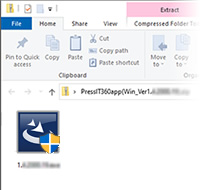
PC app - Retrieve from main unit
- Connect the computer and PressIT360 (TY-CSP1) with a USB cable.
- Select the "PressIT360" icon from the "Devices and Drives" list.
- Copy one of the files [1.4.20**.**.exe] to your desktop.
- Double-click the icon of the copied file.
- Installation will start.
- After installation is complete, a shortcut icon will be created on the desktop.
PressIT360App for Mac
This application software is an application that allows you to configure settings such as displaying images from the PressIT360 (TY-CSP1) camera, controlling images1, adjusting image quality, testing speaker operation, and displaying the version of the unit on your PC.
Please see the instruction manual for operating instructions.
1: The zoom in and zoom out functions of the camera image work only on the camera image screen of the camera in this application.
Changes form Ver 1.4.2031.31
- Added "Setting of toggled View" to the PressIT360 application settings menu.
(Able to be set to not switch to Surround or Stable View.)
| System Requirement | macOS |
|---|---|
| File Name | PressIT360app(Mac_Ver1.4.2031.33).zip |
| File Size | 11.7 MB |
| Version | Ver. 1.4.2031.33 (Latest update: 18 October, 2024) |
| Hard disk free space | 200MB or more |
| Note | USB connector(Type-A or Type-C) Power supply to PressIT360 is USB Type-C connection only. |
- Support Language: English, Japanese.
- Download the software and open the file When the PressIT360_1.4.2031.33.pkg file displayed on the PC desktop is started, the installation will begin.
Before installing, please read the PressIT360 User's Guide.
Downloading and Installing the Application
PC app - Retrieve from PressIT360App download page
- Click the "Download" button above, review the "License Agreement", and then click "Agree" to start downloading.
- Double-click the downloaded "PressIT360app(Mac_Ver1.4.2031.33).zip" to start self-extraction and generate the file. [1.4.2031.33.pkg].
- Double-click on the icon of the generated file.
- Installation will start.
- After installation is complete, a shortcut icon will be created on the desktop.
PC app - Retrieve from main unit
- Connect the computer and PressIT360 (TY-CSP1) with a USB cable.
- Select the "PressIT360" icon from the "Devices and Drives" list.
- Copy one of the files [PressIT360_1.4.20**.**.pkg] to your desktop.
- Double-click the icon of the copied file.
- Installation will start.
- After installation is complete, a shortcut icon will be created on the desktop.



