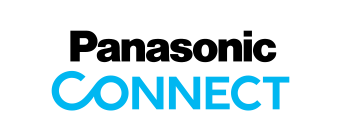Entry4K UHD LCD Display
EQ1 SeriesTH-86EQ1 / TH-75EQ1 / TH-65EQ1 / TH-55EQ1 / TH-50EQ1 / TH-43EQ1
Discontinued, Limited Stock
Detailed 4K images with a natural feeling of depth.
Available in a wide range of sizes, these displays meet a variety of needs.
It provides storefront signage that faithfully relays textures, and displays complicated drawings with high precision, making it excellent for office use. It is also equipped with a wide variety of connection terminals and built-in speakers, enabling use as a monitor for video conferences.
 *1
*1 *2
*2

 *3
*3
*1: Actual resolution: 3840 x 2160p
*2: TH-86EQ1/75EQ1 only
*3: This function is compatible with the Software Main Version 2.2000 or later.

- TH-86EQ1
- 86-inch class
- 350 cd/m²
- 1200:1
- 4K
- TH-75EQ1
- 75-inch class
- 350 cd/m²
- 1200:1
- 4K
- TH-65EQ1
- 65-inch class
- 350 cd/m²
- 4000:1
- 4K
- TH-55EQ1
- 55-inch class
- 350 cd/m²
- 4000:1
- 4K
- TH-50EQ1
- 50-inch class
- 350 cd/m²
- 4000:1
- 4K
- TH-43EQ1
- 43-inch class
- 350 cd/m²
- 4000:1
- 4K
A Stylish and Slim Design Accentuates the Image
The stylish and slim design complies with the ADA standard (a depth of less than 4-inch (approx.100mm) with brackets) in all important aspects. The narrow bezel displays higher-impact images, further enhancing the 4K picture quality. The slim profile isn't the least oppressive even when installed in a hanging configuration.

* ADA stands for the "Americans with Disabilities Act," a United States law made to protect people with disabilities from discrimination.
Elaborate 4K Picture Quality Down to the Tiniest Details

* Actual resolution: 3840 x 2160p
With approximately 8,290,000 pixels, about four times the pixels of a Full-HD display, images are highly detailed. This dynamic, large-screen display archives true-to-life finely nuanced images. The 4K display is an excellent choice for digital signage and meeting rooms.


The IPS Panel Has a Wide Viewing Angle and Minimal Color Fluctuations
There is very little change in color, compared with the VA panel, when the screen is viewed at right or left angles, so the images are crisp and clear. This is ideal for providing correct information to places with a lot of people present, such as public spaces and facilities.
* TH-86EQ1/75EQ1 only
For Signage Use
The Display Has a Built-in 4K Compatible USB Media Player
By simply inserting a USB memory stick onto which content has been saved, playback automatically starts. Since it is 4K compatible, it easily provides 4K digital signage without having to use a PC or set-top box. Content can be consecutively played*1 without letterboxing. Content can also be switched via LAN or multiple displays can be operated.*2
• If it is difficult to insert a USB memory due to installation conditions, use a commercially available extension cable.
*1: Some files cannot be played back even if they are in the supported format. Regarding restrictions, see the operation manual.
*2: Multi Monitoring & Control Software (free) is required.

Applicable format
| Still Image | JPG, JPEG, JPE, BMP |
|---|---|
| Motion Image | AVI, MKV, ASF, WMV, TS, MTS, MP4, MOV, FLV |

One of up to four display units becomes the parent unit, and the other units display images in sync with the parent unit. This enables the display of images in perfect sync when the panels are arranged next to each other.
Use the Remote Control to Edit the Playlist without a PC
Use the main unit's remote control to set the playback sequence and playback time for content saved onto a USB memory stick to edit the playlist.

Dynamic Signage is Possible with the Portrait Zoom
Split the content from image sources, and enlarge the display in a portrait orientation. There is no need to use a special device, such as a processor, while creating content from various images. Placing three TH-65EQ1 models vertically creates a display equivalent to 112 inches. This enables highly visible store signage.
* The picture quality may be degraded when the image is enlarged.

* This function is compatible with the Software Main Version 2.2000 or later. Please contact your sales representative with regard to details.
Multi Monitoring & Control Software
Compatible with Multi Monitoring & Control Software for addition of new functions, such as automatic searching for map displays and registered devices. Displays and peripheral equipment on the intranet can be controlled and their status can be monitored. Also error notification and error indication can be detected by an indication monitoring function (for a fee) for improved maintenance.

PC Software Enables Even Easier and More Convenient Content Playback and Management
The EQ1 Series features a USB Media Player function that allows easy signage playback. Content Management Software is an application software for scheduling digital signage playback on a computer. It also allows poser ON/OFF to be set.
* For more information about Content Management Software, please visit download software.
Play Content Automatically with Scheduling Function
Content Management Software for PC Version 3.2 (free) enables easy playlist creation with media support including combinations of still and video images. You can set up schedules for playing and ending your media playlist at predetermined dates and times.

Convenient Playlist and Schedule Syncing
Playlists and schedules created with Content Management Software can be transferred to displays with USB memory or via LAN. Synchronized playback on multiple displays is also supported.

USB Memory Network Settings
Using a USB memory device, the network setting can be made for multiple displays. Individual IP addresses for each unit are automatically set.

Cloning Function Saves Labor When Setting Up Multiple Devices
When installing multiple displays, the Cloning function lets you use a USB memory (or LAN network) to copy the settings of a parent display to other units, thus greatly shortening the setup time.

* The Cloning function works only for displays with the same Series, and screen size.
* [Date & Time], [Network Settings], [LAN Settings] and Display ID cannot be copied.
* If it is difficult to insert a USB memory due to installation conditions, use a commercially available extension cable.
Timer-Programmable Switching of Device Connection
The timer function of the display unit can be used to change connected signal source devices at a desired time.
This allows an easy change of displayed content according to the application or the progress of an event.

Failover and Failback Safeguards for Mission Critical Situations
If the main video and audio signals are interrupted, the system immediately switches to alternative signals. If the main signals are restored, the original image is displayed.
This makes it ideal for mission critical control rooms and surveillance centers.
* The usable combinations of main and backup signals are limited.

Backup Input(Quick) Setting Conditions
| Main | ||||
|---|---|---|---|---|
|
HDMI 1 HDMI 2 |
DVI-D PC VIDEO |
USB | ||
| Backup |
HDMI 1 HDMI 2 |
 |
 |
 |
|
DVI-D PC VIDEO |
 |
 |
 |
|
| USB |  |
 |
 |
|
 :Selectable for both Primary and Secondary.
:Selectable for both Primary and Secondary.
 :Not selectable for neither Primary nor Secondary.
:Not selectable for neither Primary nor Secondary.
Backup Input(Normal) Setting Conditions
| Main | |||||
|---|---|---|---|---|---|
|
HDMI 1 HDMI 2 DVI-D |
PC |
USB |
VIDEO |
||
| Backup |
HDMI 1 HDMI 2 DVI-D |
 |
 |
 |
 |
|
PC |
 |
 |
 |
 |
|
| USB |  |
 |
 |
 |
|
|
VIDEO |
 |
 |
 |
 |
|
 :Selectable for both Primary and Secondary.
:Selectable for both Primary and Secondary.
 :Selectable for either Primary of Secondary.
:Selectable for either Primary of Secondary.
 :Not selectable for neither Primary nor Secondary.
:Not selectable for neither Primary nor Secondary.
SNMP Ver. 1-Ver. 3 Compatible
SNMP (Simple Network Management Protocol) can be used with network devices and network surveillance, and SNMP Ver. 3 is widely used in situations, such as courtrooms and financial services, where strict security is required. The EQ1 Series can thus be used as a network device.
For Office Use
Smooth Switching of Presenters
The EQ1 Series detects the signal when the display and PC are connected with a video cable, and activates the following chain of operations: display power ON → input switched → display power OFF. Without requiring remote control operation, a presenter can smoothly switch the PC screen, and there are no concerns about forgetting to turn off the power when the meeting ends.
* Compatible terminals are HDMI1/HDMI2/DVI-D/PC. The Power Management of the display itself must be set in advance.
* Effective terminals depend on menu settings.

HDMI CEC Device Linking Supported
HDMI-CEC compatible devices can be connected to the display by an HDMI cable, enabling the basic operations (such as power ON/OFF), of the compatible devices to be controlled by the display's remote control.
* The control of all devices cannot be guaranteed.

Connection to an external device is convenient for video conferences
Cisco Systems can be connected. The power supply for the display can be turned on and off by the Cisco Systems Device Controller. Or when connected to a Cisco Systems device, the video mode, video conference mode,*1 etc., can be automatically set.*2
*1: Video conference mode … This enables conferences with minimal lag between video and audio.
*2: External device link settings are required on the display.
* This function is compatible with the Software Main Version 2.2000 or later. Please contact your sales representative with regard to details.

Built-in Speakers for the Playback of Content with Sound
The display unit has built-in speakers so that it can playback content with sound without the connection of external speakers. This allows maximum use of a limited space for the installation of a large-screen display.

Supports LAN Control Connection
The EQ1 Series can be controlled by LAN or RS-232C. You can configure the display into your existing control system, and can control several devices simultaneously. It also supports AMX or Crestron Connected™ LAN control.

Screen Transfer function* that lets you distribute images to displays in each classroom and conference room
Compatible with the Screen Transfer Ver.2.0 software that shows the PC screen on up to 64 displays via wired LAN.
Distribute talks from the headmaster or teacher and the status of in-house training to multiple classrooms and conference rooms, and confirm the distribution status from a PC.
By using the priority distribution function, you can distribute images out of order or by automatically turning the power on, enabling you to distribute messages during an emergency.
* For more information, Screen Transfer Software

Other Convenient Functions
A conference room audio mode for easier listening.
This function makes voices easier to listen to in video conferences or when the video is displayed, for improved audio quality.
A setting is also possible to improve sound muffling when the display is mounted on a wall. If the automatic sound volume adjustment function is used, information sharing is possible with the sound level at a comfortable level.
* This function is compatible with the Software Main Version 2.2000 or later. Please contact your sales representative with regard to details.