FAQ
BF Series
Frequently asked questions for each product are shown here along with their answers.
For questions/answers that apply to all models, please see the Common to All Series section.
- Q1 Can the display be positioned in portrait format (rather than landscape)?
BF1
- Q2 Can the display be laid flat, like a table?
BF1
- Q3 What is the screw diameter and depth of the holes for wall-mounting on the back of the display?
BF1
- Q4 Which hardware should I select to hang the display on the wall?
BF1
- Q5 Can the display be set to show multiple screens?
BF1
- Q6 Is the display capable of 24-hour continuous operation?
BF1
- Q7 Is it possible to draw/paint on an image from a DVD or Blu-ray player connected with HDMI?
BF1
- Q8 Is it possible to draw/paint on an image from a DVD or Blu-ray player, connected with HDMI, and save the image?
BF1
- Q9 To connect the display to a computer and use the touch function, is it necessary to install a driver on the computer?
BF1
- Q10 How long is the USB cable included with the display?
BF1
- Q11 How long is the power cable?
BF1
- Q12 Can you install several function boards at the same time?
BF1
- Q13 How many points can the Multi-touch function recognize?
BF1
- Q14 Is it possible to extend the USB cable included with the product?
BF1
- Q15 Is it possible to use the display's touch panel in place of a mouse to operate a computer?
BF1
- Q16 I am going to set up several displays in a single room. Is it possible to designate an ID for each remote control?
BF1
- Q17 Is the display compatible with Windows® version 10?
BF1
- Q18 Since installing the Windows Update in Windows® 10, I can't use the drawing operation.
BF1
- Q19 Is the display compatible with Mac OS® version 10.10?
BF1
- Q20 Is flick or swipe operation possible with the display's touch panel?
BF1
- Q21 The touch panel's connection port conforms to USB3.0, but is it also possible to use USB2.0?
BF1
- Q22 On Windows® 8.1, the Whiteboard Software does not start up even when I double-click the icon.
BF1
- Q23 Does the touch panel have to be calibrated?
BF1
- Q24 I am trying to control in a network environment using a 10BASE-T network hub, but cannot achieve transmission.
BF1
- Q25 Can the Whiteboard function send messages to Gmail?
BF1
- Q26 After using Wireless Manager ME6.2/6.3 on a Windows OS computer, I can't connect to my intranet. (The default gateway setting disappears.)
BF1
Q1 Can the display be positioned in portrait format (rather than landscape)? BF1
Yes, it can.
* When positioning the display vertically, be absolutely sure the power indication light is on the top.
* When using the display with a Mac, set BF1 as the primary display. Sometimes it does not function correctly when set for Mirroring.
• Applicable models: TH-80BF1, TH-65BF1, TH-50BF1
Q2 Can the display be laid flat, like a table? BF1
No, it cannot.
• Applicable models: TH-80BF1, TH-65BF1, TH-50BF1
Q3 What is the screw diameter and depth of the holes for wall-mounting on the back of the display? BF1
TH-50BF1, TH-65BF1 → Screw diameter M8 Depth 15 - 20mm
TH-80BF1 → Screw diameter M8 Depth 20 - 55mm
• Applicable models: TH-80BF1, TH-65BF1, TH-50BF1
Q4 Which hardware should I select to hang the display on the wall? BF1
TH-50BF1 → TY-WK42PR20 (Angled), TY-WK42PV20 (Vertical)
TH-65BF1 → TY-WK65PR20* (Angled)
TH-80BF1 → TY-WK70PV50 (Vertical)
* When used with the BF Series, only vertical mounting is supported. (TY-WK65PR20)
• Applicable models: TH-80BF1, TH-65BF1, TH-50BF1
Q5 Can the display be set to show multiple screens? BF1
No, it cannot.
• Applicable models: TH-80BF1, TH-65BF1, TH-50BF1
Q6 Is the display capable of 24-hour continuous operation? BF1
No, it isn't. The maximum length of continuous operation is 18 hours.
* In case of long time, the moving image is recommended to be displayed. If you display a still picture for an extended period, the image retention might remain on the screen. However, image retention can gradually disappear by displaying a moving images.
• Applicable models: TH-80BF1, TH-65BF1, TH-50BF1
Q7 Is it possible to draw/paint on an image from a DVD or Blu-ray player connected with HDMI? BF1
It is possible when using Transparent Mode on the Built-in Whiteboard (see the operating instructions).
• Applicable models: TH-80BF1, TH-65BF1, TH-50BF1
Q8 Is it possible to draw/paint on an image from a DVD or Blu-ray player, connected with HDMI, and save the image? BF1
Images drawn on in Transparent Mode can be captured and saved as image files (JPEG format). However, please exercise caution, as material for which other people hold copyrights cannot be screened, sold, etc. for monetary gain, or altered, without permission.
• Applicable models: TH-80BF1, TH-65BF1, TH-50BF1
Q9 To connect the display to a computer and use the touch function, is it necessary to install a driver on the computer? BF1
If your computer's OS is Windows, it is not necessary to install a driver.
On a Mac, when you install whiteboard software for Mac, a driver is installed as well and the touch function can be used.
• Applicable models: TH-80BF1, TH-65BF1, TH-50BF1
Q10 How long is the USB cable included with the display? BF1
2.8 meters long.
• Applicable models: TH-80BF1, TH-65BF1, TH-50BF1
Q11 How long is the power cable? BF1
2 meters long.
• Applicable models: TH-80BF1, TH-65BF1, TH-50BF1
Q12 Can you install several function boards at the same time? BF1
There's only one type of slot, and two boards cannot be installed simultaneously. The slots on the right when seen from the back (at the top on the 80-inch model) only have enough space for two slots, and a function board can only be installed in the left-side slot.
• Applicable models: TH-80BF1, TH-65BF1, TH-50BF1
Q13 How many points can the Multi-touch function recognize? BF1
A maximum of 4 using Built-in Whiteboard Software. With PC connection and the Whiteboard Software (for a PC) included with the product, up to 12 touch points can be recognized. With Whiteboard Software (for a Mac), up to 4 touch points can be recognized. In other cases, the maximum is 12, though the number may differ depending on the PC application specifications.
• Applicable models: TH-80BF1, TH-65BF1, TH-50BF1
Q14 Is it possible to extend the USB cable included with the product? BF1
Please do not add extensions to the included USB cable, as this may cause the display to function incorrectly.
• Applicable models: TH-80BF1, TH-65BF1, TH-50BF1
Q15 Is it possible to use the display's touch panel in place of a mouse to operate a computer? BF1
If you connect the display to a computer using the USB cable included with the product, it can be used to mouse-operate a computer.
• Applicable models: TH-80BF1, TH-65BF1, TH-50BF1
Q16 I am going to set up several displays in a single room. Is it possible to designate an ID for each remote control? BF1
There is no remote control ID designation function on remote controls for the BF1 Series. There is also no function to set remote control IDs on the display itself.
• Applicable models: TH-80BF1, TH-65BF1, TH-50BF1
Q17 Is the display compatible with Windows® version 10? BF1
Yes, it is.
• Applicable models: TH-80BF1, TH-65BF1, TH-50BF1
Q18 Since installing the Windows Update in Windows®10, I can't use the drawing operation.BF1
The drawing operation of the Whiteboard Software sometimes cannot be used after installing the Windows Update that was distributed on April 30, 2018 (April 2018 Update (Ver. 1803)) onto PCs running Windows®10. If this occurs, it may be resolved by updating to the latest Whiteboard Software (Ver. 5.2.5).
• Applicable models: TH-80BF1, TH-65BF1, TH-50BF1
Q19 Is the display compatible with Mac OS® version 10.10? BF1
Yes, it is.
Please use Whiteboard Software for Mac OS X 10.10.
• Applicable models: TH-80BF1, TH-65BF1, TH-50BF1
Q20 Is flick or swipe operation possible with the display's touch panel? BF1
It is possible if the application running on the computer connected to the display handles flick or swipe operation.
• Applicable models: TH-80BF1, TH-65BF1, TH-50BF1
Q21 The touch panel's connection port conforms to USB3.0, but is it also possible to use USB2.0? BF1
USB2.0 can be used as well.
• Applicable models: TH-80BF1, TH-65BF1, TH-50BF1
Q22 On Windows® 8.1, the Whiteboard Software does not start up even when I double-click the icon. BF1
On a Windows® 8.1 computer, if .NET Framework 4.5.2 is installed, Whiteboard Software does not start up even when the icon is double-clicked. Unzip the downloaded compressed file (ZIP), find "Whiteboard35.exe" inside the Whiteboard file in the unzipped folder, and double-click "Whiteboard35.exe." If .NET Framework 3.5 is necessary, it will be installed automatically on the computer.
• Applicable models: TH-80BF1, TH-65BF1, TH-50BF1
Q23 Does the touch panel have to be calibrated? BF1
No, it does not need to be calibrated.
• Applicable models: TH-80BF1, TH-65BF1, TH-50BF1
Q24 I am trying to control in a network environment using a 10BASE-T network hub, but cannot achieve transmission. BF1
The BF1 Series with a DIGITAL LINK / LAN shared terminal installed is not compatible with 10BASE-T. Please use a 100BASE-TX network environment for transmission.
* Connection via a network hub is not possible if you are operating in DIGITAL LINK mode.
• Applicable models: TH-80BF1, TH-65BF1, TH-50BF1
Q25 Can the Whiteboard function send messages to Gmail? BF1
Yes, it can. The following settings must be made from a web browser.
<E-Mail set up ⇒ MAIL SERVER>
ENABLE: Enable
SMTP SERVER NAME: smtp.gmail.com
MAIL FROM: ***@gmail.com
<Authentication set up>
Auth:SMTP Auth
SMTP Auth: PLAIN
User name: ****@gmail.com
Password: (gmail password)
SMTP server port: 465
SSL/TLS (SMTP): SSL/TLS
Also, the following setting must be made in the Gmail account. Set "Access for less secure apps" to "Turn on."
• Applicable models: TH-80BF1, TH-65BF1, TH-50BF1
Q26 After using Wireless Manager ME6.2/6.3 on a Windows OS computer, I can't connect to my intranet. (The default gateway setting disappears.) BF1
This sometimes happens to Wireless Manager ME6.2/6.3 when the connected projector's wireless LAN connection is set to "Simple." Reset the computer's default gateway with the following procedure, and then install and use our latest software version (6.3.0.10).
Procedure for Setting the Default Gateway
For Windows® 10
(1) Press ![]() in the Task Tray (at the bottom right of the screen), and select [All Settings] from the Action Center screen that is displayed.
in the Task Tray (at the bottom right of the screen), and select [All Settings] from the Action Center screen that is displayed.
(2) Select [Network and Internet] → [Network and Shared Center] → [Change Adaptor Setting] in the settings screen that is displayed.
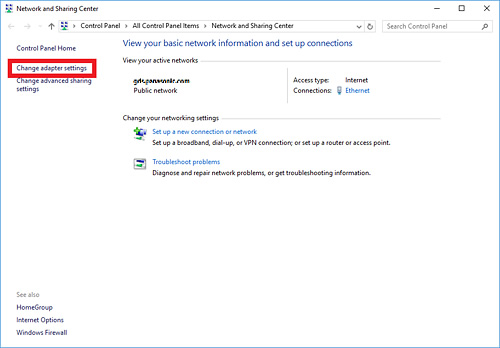
(3) Right-click the connection to be changed, then click [Properties].
(4) Click the [Network] tab.
(5) In [Use the Next Item for This Connection], click [Internet Protocol Version 4 (TCP/IPv4), then click [Properties].
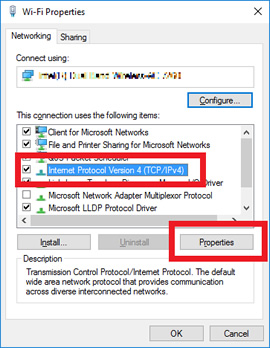
(6) Click [Use the Next IP Address], then enter the value into the [Default Gateway] box.
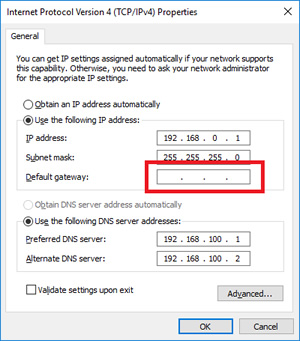
Note: If Wireless Manager ME6.3 ends abnormally, for example, due to the computer freezing, the process for returning the network setting to the original setting will not be correctly executed. In this case, start and stop Wireless Manager once again, or reset the default gateway.
• Applicable models: TH-80BF1, TH-65BF1, TH-50BF1


