FAQ
SQ Series
Frequently asked questions for each product are shown here along with their answers.
For questions/answers that apply to all models, please see the Common to All Series section.
- Q1 Is the display capable of 24-hour continuous operation?
SQ1
- Q2 Which hardware should I select to hang the display on the wall?
SQ1
- Q3 What is the screw diameter and depth of the holes for wall-mounting on the back of the display?
SQ1
- Q4 Is there a wall-mounted bracket arm that can be used to pull out the display?
SQ1
- Q5 Is this display compatible with vertical installation?
SQ1
- Q6 Are there any settings required when installing it vertically?
SQ1
- Q7 Is there a vertical installation stand?
SQ1
- Q8 Can the display be mounted with a forward or backward tilt?
SQ1
- Q9 Can the display be laid flat, like a table?
SQ1
- Q10 Around how much space is required during installation?
SQ1
- Q11 Is there another installation method other than the default mounting holes?
SQ1
- Q12 Is the wall mounting installation standard compliant with the VESA standard?
SQ1
- Q13 How much of a gap is required when attaching glass to the front of the LCD panel?
SQ1
- Q14 Is there a CAD drawing?
SQ1
- Q15 Can I use a commercially available USB memory?
SQ1
- Q16 What is the maximum memory size of the USB memory to be used?
SQ1
- Q17 What formats are supported by the USB flash drives to be used?
SQ1
- Q18 What is the maximum file size of the files that can be handled with the USB media file playback function?
SQ1
- Q19 Is there a limit to the number of files that can be played on a USB media player?
SQ1
- Q20 I can't play JPEG files using a USB media player.
SQ1
- Q21 I can't play videos using a USB media player.
SQ1
- Q22 Is a scenario file required when using a USB media player?
SQ1
- Q23 I tried to play a file with a USB media player using a scenario file, but it won't play according to the scenario. "Available" is displayed in the scenario file settings.
SQ1
- Q24 How can I create a scenario file and file list?
SQ1
- Q25 When using it as a multiplayer, how do I create a scenario file or file list?
SQ1
- Q26 Does "playback from the middle" from the USB media player settings refer to playing from the middle of a file that is being played?
SQ1
- Q27 Will the audio from the USB media player playback be output from the audio output terminal?
SQ1
- Q28 Can PDF files or PPT files be played with the USB media player?
SQ1
- Q29 The screen remains horizontal when trying to playback videos with the USB media player when the display is installed vertically. Is there a way to deal with this?
SQ1
- Q30 Up to how many displays can be used to display the same images simultaneously with the USB media player function?
SQ1
- Q31 Can "Multi Monitoring & Control Software" and "Content Management Software" be used together with the USB media player playback?
SQ1
- Q32 Is repeat playback possible with a USB media player?
SQ1
- Q33 When multiple still image files are played with a USB media player, will black images be inserted in the splices?
SQ1
- Q34 Is it okay to turn off the primary power with a circuit breaker without using the remote controller or the display’s power button?
SQ1
- Q35 If the power suddenly goes off due to an electrical blackout, etc. and then goes back on, what state will the display be in when power is restored?
SQ1
- Q36 Is it possible to set the power to turn on or off at a particular time on a certain day of the week?
SQ1
- Q37 Is it possible to project enlarged images from multiple displays arranged horizontally and vertically as one group?
SQ1
- Q38 I would like to display a single picture large, on a four-screen multi-display.
How do I connect and set up four displays in a square (two across by two down) for this purpose?
SQ1
- Q39 The remote controller is not responsive.
SQ1
- Q40 How far is the reach of the remote control?
SQ1
- Q41 The connecting cables (HDMI, DVI, etc.) and the USB memory are touching the adjacent cables and the rear cabinet and cannot be connected.
SQ1
- Q42 Is it equipped with a composite video input (VIDEO IN) terminal?
SQ1
- Q43 Can the image signals be displayed only when they are input?
SQ1
- Q44 Can the time be displayed at all times?
SQ1
- Q45 How do I check the software version?
SQ1
- Q46 Is the panel surface treatment a non-glare treatment?
SQ1
- Q47 Is this a Color TFT LCD panel model?
SQ1
- Q48 How many primary color types are available with the LCD panel?
SQ1
- Q49 Is the display equipped with a blue light reduction function?
SQ1
- Q50 The brightness is 500cd/m², but is this the standard value of the display’s capacity? Or is this the maximum value?
SQ1
- Q51 Which cables can be used for HDMI?
SQ1
- Q52 What is the HDMI audio signal format?
SQ1
- Q53 Is HDMI-CEC supported?
SQ1
- Q54 Is VIERA Link supported?
SQ1
- Q55 Is DIGITAL LINK supported?
SQ1
- Q56 Can the built-in speakers and audio be output simultaneously?
SQ1
- Q57 Can the volume of the audio output be adjusted for each output selection?
SQ1
- Q58 Can you make it so that the "Panasonic" logo is not displayed when starting the display?
SQ1
- Q59 Is there a setting for a blue background when no video signal is input?
SQ1
- Q60 Is the display equipped with a function to input 2K signals, up-convert them to 4K signals and output them?
SQ1
- Q61 Does the PC input support 4K?
SQ1
- Q62 Does the DVI input support 4K?
SQ1
- Q63 Does the DVI input support dual link?
SQ1
- Q64 Can terrestrial digital, BS or CS broadcasts be viewed with this display alone?
SQ1
- Q65 Can video input from multiple terminals be split and displayed on separate screens (picture-by-picture)?
SQ1
- Q66 Is the display equipped with a picture-in-picture function?
SQ1
- Q67 Can I display my computer screen on multiple displays connected via wired LAN?
SQ1
- Q68 Does the display support HDCP?
SQ1
- Q69 Video signals compliant with HDCP2.2 are input, but are they output from DisplayPort?
SQ1
- Q70 Is the display equipped with an SD card slot?
SQ1
- Q71 Is the display equipped with a cooling fan?
SQ1
- Q72 Can the display supply DC5V from a USB on standby mode?
SQ1
- Q73 Can power be supplied from the USB terminal selected as the function operation terminal in the USB settings?
SQ1
- Q74 Can I connect two USB flash drives and play files from both of them?
SQ1
- Q75 Is connection by a wireless LAN possible?
SQ1
- Q76 Is it possible to daisy-chain LAN terminals?
SQ1
- Q77 What input terminals can be used for multi-input display that splits the screen for display?
SQ1
- Q78 Is it possible to use Memory Viewer/Screen Transfer when using the portrait zoom function?
SQ1
- Q79 Approximately how many times larger can an image be enlarged and displayed with the portrait zoom function, which can enlarge a single image to three images?
SQ1
- Q80 If I set the size of a PowerPoint slide to 16:9 and draw a 9:16 vertical figure in the center, will it be displayed on the entire LCD panel of a vertically installed display?
SQ1
- Q81 Is it possible to rotate the image on the display side to match the vertical installation of the display?
SQ1
- Q82 Can the video and audio from the first display be daisy-chained to the second display?
SQ1
- Q83 In split-screen display, is everything displayed in 16:9 aspect ratio regardless of the aspect ratio of the input signal?
SQ1
- Q84 Does DisplayPort support the MST (Multi-Stream Transport) method?
SQ1
- Q85 Which input terminals can be output to DisplayPort OUT?
SQ1
- Q86 Which cables can be used for DisplayPort?
SQ1
- Q87 Is there a limit to the number of files that can be selected when "Playback Method" set to "Select" or "Program" in the Memory Viewer?
SQ1
- Q88 What is the power supply voltage?
SQ1
- Q89 Does the device conform to the Act on Product Safety of Electrical Appliances and Materials?
If so, is the "PSE" mark printed on it?SQ1 - Q90 How many hours is the panel service life?
SQ1
- Q91 How many primary color types are available with the LCD panel?
SQ1
- Q92 What are the external dimensions of the package (W x H x D) and package weight?
SQ1
- Q93 How long is the manufacturer's basic warranty for this display?
SQ1
- Q94 How many years is the display’s service life?
SQ1
Q1 Is the display capable of 24-hour continuous operation? SQ1
Yes, it is.
Q2 Which hardware should I select to hang the display on the wall? SQ1
The TY-WK98PV1 (vertical mounting type) corresponds to models with screen sizes of 65 inches or above. There are no official wall-mounting bracket options corresponding to models with screen sizes of 55 inches or above. Please use general-purpose hardware, made by a hardware manufacturer, which conforms to VESA specifications.
TH-98SQ1 → VESA-standard-compliant 800 mm x 500 mm
TH-86SQ1 / TH-75SQ1 → VESA-standard-compliant 600 mm x 400 mm
TH-65SQ1 / TH-55SQ1 / TH-49SQ1 → VESA-standard-compliant 400 mm x 400 mm
Q3 What is the screw diameter and depth of the holes for wall-mounting on the back of the display? SQ1
The screw diameters and depths are as follows.
TH-98SQ1 → VESA-standard-compliant 800 mm x 500 mm Screw diameter M8 Depth 13 mm
TH-86SQ1 → VESA-standard-compliant 600 mm x 400 mm Screw diameter M8 Depth13 mm
TH-75SQ1 → VESA-standard-compliant 600 mm x 400 mm Screw diameter M6 Depth10 mm
TH-65SQ1 / TH-55SQ1 / TH-49SQ1→ VESA-standard-compliant 400 mm x 400 mm Screw diameter M6 Depth 11 mm
Q4 Is there a wall-mounted bracket arm that can be used to pull out the display? SQ1
Wall-mounted bracket made by Panasonic is not available as an option.please use a general-purpose mounting bracket, made by a hardware manufacturer, which conforms to VESA specifications.
TH-98SQ1 → VESA-standard-compliant 800 mm x 500 mm
TH-86SQ1 / TH-75SQ1 → VESA-standard-compliant 600 mm x 400 mm
TH-65SQ1 / TH-55SQ1/ TH-49SQ1 → VESA-standard-compliant 400 mm x 400 mm2
Q5 Is this display compatible with vertical installation? SQ1
Yes, it is compatible with vertical installation.
Please be sure to install it with the power lamp on the right side
Installing in different directions may cause heat to build up inside, resulting in fire or malfunction.
Q6 Are there any settings required when installing it vertically? SQ1
Set the "Display Orientation" to "Portrait" in the setup menu. The onscreen display will be displayed 90° clockwise and easier to see when the unit is installed vertically.
Only the onscreen displays will be displayed 90° clockwise. The images will not be rotated.
Q7 Is there a vertical installation stand? SQ1
For screen sizes 75 inches or smaller, there is a stationary stand for horizontal installation.
Please use a general-purpose mouting bracket, made by a hardware manufacturere, which conforms to VESA specifications.
TH-75SQ1 → Pedestal TY-ST75PE9
TH-65SQ1 / TH-55SQ1 → Pedestal TY-ST55PE9
TH-49SQ1 → Pedestal TY-ST43PE9
TH-98SQ1 → VESA-standard-compliant 800 mm x 500 mm
TH-86SQ1 / TH-75SQ1 → VESA-standard-compliant 600 mm x 400 mm
TH-65SQ1/ TH-55SQ1 / TH-49SQ1 → VESA-standard-compliant 400 mm x 400 mm
Q8 Can the display be mounted with a forward or backward tilt? SQ1
The display can be tilted for installation. The horizontal and vertical installation configurations are as follows.
TH-98SQ1 / TH-86SQ1 → Landscape/Portrait (Forward/Backward) 20°
TH-75SQ1 → Landscape (Forward/Backward) 45°, Portrait (Forward/Backward) 20°
TH-65SQ1 / TH-55SQ1 / TH-49SQ1 → Landscape/Portrait (Forward/Backward) 45°
Q9 Can the display be laid flat, like a table? SQ1
Do not install screens 75 inches or larger in size face up.
When installing a 65-inch or smaller screen facing up, please contact your sales representative. There are conditions for installation, operating ambient temperature, connections and settings. Heat buildup inside the unit under different conditions may cause fire or malfunction.
Q10 Around how much space is required during installation? SQ1
There are no regulations.
The upper limit of the guaranteed operating temperature of this display is 40°C.
Install a cooling fan and vent and ensure proper ventilation to keep the ambient temperature around the display including the front of the LCD panel at 40°C or lower.
Q11 Is there another installation method other than the default mounting holes? SQ1
No, it cannot.
Q12 Is the wall mounting installation standard compliant with the VESA standard? SQ1
Yes, it is compliant with the VESA standard.
Q13 How much of a gap is required when attaching glass to the front of the LCD panel? SQ1
There is no specific gap restriction, but the LCD panel and glass may not be adhered.
The upper limit of the guaranteed operating temperature of this display is 40°C.
Install a cooling fan and vent and ensure proper ventilation to keep the ambient temperature around the display including the front of the LCD panel at 40°C or lower.
Q14 Is there a CAD drawing? SQ1
There is a page that offers a CAD drawing on our website.
Please download it from the following URL.
https://docs.connect.panasonic.com/prodisplays/download/cad/#standard
Q15 Can I use a commercially available USB memory? SQ1
- It is compatible with a commercially available USB memory. (Not compatible with those with a security function or write-protection function.)
- Content that was not formatted with FAT16 or FAT32 cannot be used.
- The maximum USB memory size is 32 GB.
- Only a single partition configuration is supported.
Q16 What is the maximum memory size of the USB memory to be used? SQ1
The maximum USB memory size is 32 GB.
Q17 What formats are supported by the USB flash drives to be used? SQ1
FAT16 or FAT32.
Q18 What is the maximum file size of the files that can be handled with the USB media file playback function? SQ1
The maximum size for one file is 2 GB.
Q19 Is there a limit to the number of files that can be played on a USB media player? SQ1
999 files.
Q20 I can't play JPEG files using a USB media player.SQ1
The following are possible reasons.
1). The resolution of the JPEG files may exceed the maximum resolution (4096 x 4096). Use files that are within the stipulated maximum resolution.
2). Playback is not possible if the JPEG files are progressive JPEG. Create content with baseline JPEG.
3). Playback is not possible if the color mode of the JPEG files is "CMYK." Create files with the "RGB" color mode.
Q21 I can't play videos using a USB media player. SQ1
Please check the following.
1). Is the scenario file check displayed as "playable"?
If an error code is displayed, there is a possibility that the scenario file or file list are not described correctly, so check it.
Confirmation method: Press SETUP on the remote controller → Select "USB media player settings" in the default setting menu → "Scenario file check".
Read the "Operating Instructions" for details of the error codes.
2). If the video cannot be played even though the scenario file check is displayed as "playable", there is a possibility that the data file is unplayable.
There are supported format files that cannot be played. Check the following content.
⇒ Keep the maximum resolution within the specified value. Read the "Operating Instructions" regarding the maximum resolution.
• Convert to a different codec (video compression technology) and confirm.
⇒ The supported codecs (video compression method) are MPEG-4 Visual/MPEG-4 AVC and VC-1.
• Change to another USB memory and confirm.
⇒ Depending on the USB memory, it may not be able to be played normally.
Q22 Is a scenario file required when using a USB media player? SQ1
When using a USB media player with a single media player (one display only), videos can be played without a scenario file.
However, the playback intervals of the still image files will play based on the settings, which can be viewed from the display's "SETUP" → "Slide show duration" from the "USB media player settings". For video files, the entire recording will be played.
When using it as a multimedia player, a scenario file or file list will be required.
For details, read the "Operating Instructions" or the "USB Media Player User Guide".
Q23 I tried to play a file with a USB media player using a scenario file, but it won't play according to the scenario. "Available" is displayed in the scenario file settings. SQ1
The scenario file's extension may be duplicated and saved.
When creating a scenario file using Windows, even if the file name is displayed as "scenario.dat," the actual file name "scenario.dat.dat" and the extension may be duplicated. In this case, the unit may not be able to recognize it as a scenario file, and it will be played without a scenario file.
Check the Windows folder option settings.
Q24 How can I create a scenario file and file list? SQ1
Read the "Operating Instructions" for details, or the "USB Media Player User Guide".
Q25 When using it as a multiplayer, how do I create a scenario file or file list? SQ1
Read the "Operating Instructions" for details, or the "USB Media Player User Guide".
Q26 Does "playback from the middle" from the USB media player settings refer to playing from the middle of a file that is being played? SQ1
No, it will playback from the beginning of the file that is being played.
If there are multiple playback files, it will resume playback from the middle of the playback order of those files.
Q27 Will the audio from the USB media player playback be output from the audio output terminal? SQ1
It will be output from the external speaker, or analog audio output (AUDIO OUT).
Q28 Can PDF files or PPT files be played with the USB media player? SQ1
No, it cannot.
Q29 The screen remains horizontal when trying to playback videos with the USB media player when the display is installed vertically. Is there a way to deal with this? SQ1
There is no function to rotate the images, so please create content that can be viewed vertically with the vertical installation.
Q30 Up to how many displays can be used to display the same images simultaneously with the USB media player function? SQ1
The multimedia player function can be used with up to four displays.
Q31 Can "Multi Monitoring & Control Software" and "Content Management Software" be used together with the USB media player playback? SQ1
Yes, it is possible.
However, the playback functions of both software cannot be enabled simultaneously.
When the schedule playback function of the USB media player settings is enabled, the schedule playback of the content management software cannot be used.
When disabled, it can be played with a scenario file if there is a scenario file that can be created with the "Multi Monitoring & Control Software".
Q32 Is repeat playback possible with a USB media player? SQ1
Yes, it is possible.
The content will be played on repeat after sequential playback.
Q33 When multiple still image files are played with a USB media player, will black images be inserted in the splices? SQ1
Still images will be played seamlessly.
Q34 Is it okay to turn off the primary power with a circuit breaker without using the remote controller or the display’s power button? SQ1
Yes, that is not a problem.
It is possible to set the startup status when restoring with the "power recovery mode" found in the activation setting from the initial setting menu. For details, please see the Operating Instructions.
The changes may not be able to be saved when cutting the power immediately after changing the settings.
Q35 If the power suddenly goes off due to an electrical blackout, etc. and then goes back on, what state will the display be in when power is restored? SQ1
If the power is suddenly cut off due to a blackout, etc. and then is restored, assuming the display has the same settings as when it was shipped from the factory, the display should be in the same state it was in just before power went off. The initial state of the display when power is restored after a blackout can also be set using Initial Power Mode on the Option Menu.
The Initial Power Mode can be set to Last memory, On, or Standby. When power is restored, the display starts up as follows:
"Last memory" → Display starts up in the same state it was in just before power went off.
"On" → Display starts up in power On. (Power Indicator: green).
"Standby" → Display starts up in Standby mode (Power Indicator: red or orange).
Q36 Is it possible to set the power to turn on or off at a particular time on a certain day of the week? SQ1
It is possible to register up to 20 different programs using the Timer Settings function.
Setting procedure: Remote control SETUP button → On Setup menu, page 2 of 2, select "Set up TIMER" → Set programs
For details, refer to the Operating Instructions.
Q37 Is it possible to project enlarged images from multiple displays arranged horizontally and vertically as one group? SQ1
Yes, it is.
Please use the multi-screen display in the multi-screen settings.
Q38 I would like to display a single picture large, on a four-screen multi-display.
How do I connect and set up four displays in a square (two across by two down) for this purpose?
SQ1
When multiple displays are set up to form a multi-screen display, it is necessary for the same picture to be input to each display.
- Connection example (when using 4 displays, with HDMI input)
HDMI output from a single computer → four-channel output using a splitter → connect to the HDMI input terminal of each display. - Connection example: Case 2 (A 4-display daisy-chain connection, with DVI-D input)
Output with DVI-D from the 1st computer → Connect to the DVI-D input of the 1st display → Connect from the DVI-D output of the 1st display to the DVI-D input of the 2nd display → Connect in the same way from the 2nd display to the 3rd display, and from the 3rd display to the 4th display.If you are not using a daisy-chain connection, prepare a splitter to input the same image to each display.
- Setup example (4-screen display, two across by two down)
Remote control SETUP button → On Setup menu, page 2 of 2, select "Multi Display Settings" → Set "Multi Display Settings" to ON → Set "Horizontal scale" to 2 → Set "Vertical scale" to 2 → Freely set horizontal / vertical joint locations → Set "Location" (set upper left display to "A1," upper right display to "A2," lower left display to "B1," lower right display to "B2")Multi-screen display can be set for a maximum of 100 displays ("Horizontal Magnification Rate" 10, "Vertical Magnification Rate" 10).
Q39 The remote controller is not responsive. SQ1
The display's remote controller light receiving section is movable, so if the unit is being stored, it may affect the remote controller responsiveness.
- When operating normally, operate the lever from the back surface and pull the power indicator or the remote controller light receiving section to the edge of the unit.
- Do not place any obstacles between the remote control receiver and the remote control of the main unit.
- Operate the remote control from the front of the remote control receiver or from a direction where you can see the remote control receiver.
- When operating the remote control by pointing it directly at the remote control receiver of the main unit, operate it within about 7m from the front of the remote control receiver. The operable distance may be shorter depending on the angle.
- Do not expose the remote control receiver of the main unit to direct sunlight or strong fluorescent light.
Q40 How far is the reach of the remote control? SQ1
When operating the remote control directly toward the remote control receiver of the main unit, operate within about 7 m from the front of the remote control receiver. The operable distance may become shorter depending on the angle.
Q41 The connecting cables (HDMI, DVI, etc.) and the USB memory are touching the adjacent cables and the rear cabinet and cannot be connected. SQ1
Certain shaped plugs may touch the surrounding parts of the adjacent connection cable plugs or the back cover, and cannot be used.
Use a connecting cable with a plug size that fits the attachment.
Confirm the drawing from the specifications.
Q42 Is it equipped with a composite video input (VIDEO IN) terminal? SQ1
No, it is not equipped on the display.
Q43 Can the image signals be displayed only when they are input? SQ1
They can be displayed.
In the power management settings, set the power management mode to something other than “ON”, set the no-signal auto-off to “Disabled”, and set the power management for the desired input terminal to “ON”.
This function may not work depending on the video output device.
Q44 Can the time be displayed at all times? SQ1
The time cannot be displayed constantly.
When the recall button of the remote controller is pressed, it will be displayed for five seconds before it disappears.
Q45 How do I check the software version? SQ1
Initial setting menu ⇒ Option settings ⇒ Check the display information.
Q46 Is the panel surface treatment a non-glare treatment? SQ1
The surface treatment is generally called non-glare with anti-glare specifications.
Q47 Is this a Color TFT LCD panel model? SQ1
Yes, it is a Color TFT LCD panel model.
Q48 How many primary color types are available with the LCD panel? SQ1
Three RGB primary color types are available.
Q49 Is the display equipped with a blue light reduction function? SQ1
No, it is not equipped on the display.
Q50 The brightness is 500cd/m², but is this the standard value of the display’s capacity? Or is this the maximum value? SQ1
This is the maximum value.
Q51 Which cables can be used for HDMI? SQ1
Please use a high-speed HDMI cable that conforms to the HDMI standard.
However, when inputting 4K video signals that exceed the transmission speed supported by the high-speed HDMI cable, use an HDMI cable that supports high-speed transmission at 18 Gbps, such as a certified Premium HDMI cable.
If video signals exceeding the supported transmission speed of the HDMI cable being used are input, the video may not operate properly, such as being cut off or not being displayed.
Q52 What is the HDMI audio signal format? SQ1
The HDMI audio signal format is linear PCM (sampling frequency: 48kHz/44.1kHz/32kHz.)
Q53 Is HDMI-CEC supported? SQ1
Yes, it is.
However, we do not guarantee control with all devices.
Q54 Is VIERA Link supported? SQ1
No it isn't.
Q55 Is DIGITAL LINK supported? SQ1
Yes it is.
Q56 Can the built-in speakers and audio be output simultaneously? SQ1
The audio can be selected between the built-in speakers or external output.
Q57 Can the volume of the audio output be adjusted for each output selection? SQ1
Yes it can.
Q58 Can you make it so that the "Panasonic" logo is not displayed when starting the display? SQ1
Set the display setting of the startup image settings from the initial setting menu ⇒ image setting to "OFF."
Q59 Is there a setting for a blue background when no video signal is input? SQ1
It is generally a black screen, but it can be set to display any still image.
Please use the "No-signal image setting" in the image settings.
Q60 Is the display equipped with a function to input 2K signals, up-convert them to 4K signals and output them? SQ1
No it isn't.
Q61 Does the PC input support 4K? SQ1
No, it does not.
Q62 Does the DVI input support 4K? SQ1
No, it does not.
Q63 Does the DVI input support dual link? SQ1
No, it does not. It supports single link only.
Only single link is supported
Q64 Can terrestrial digital, BS or CS broadcasts be viewed with this display alone? SQ1
TV broadcasts cannot be viewed with this display alone.
Q65 Can video input from multiple terminals be split and displayed on separate screens (picture-by-picture)? SQ1
Yes, they can.
Please use the multi-input display in the multi-screen settings.
It is possible to display four input images on four separate screens or two input images side by side.
HDMI 1, HDMI 2, DisplayPort IN, DVI-D IN, SLOT, and PC IN inputs can be used as inputs, but DVI-D IN and SLOT are for exclusive use.
Interlaced signals are not supported.
Q66 Is the display equipped with a picture-in-picture function? SQ1
The display is equipped with a picture-in-picture function.
It is also equipped with a picture-by-picture function that splits the screen into two separate displays. It is possible to display four input images on four separate screens or two input images side by side.
HDMI 1, HDMI 2, DisplayPort IN, DVI-D IN, SLOT, and PC IN inputs can be used as inputs, but DVI-D IN and SLOT are for exclusive use.
Interlaced signals are not supported.
Q67 Can I display my computer screen on multiple displays connected via wired LAN? SQ1
Yes.
Please use our dedicated application software "Screen Transfer".
"Screen Transfer" can be downloaded from the "Download" menu of the web browser control.
Q68 Does the display support HDCP? SQ1
Yes it does.
Q69 Video signals compliant with HDCP2.2 are input, but are they output from DisplayPort? SQ1
The DisplayPort output terminal is HDCP 1.4 compliant, so HDCP 2.2 compliant video signals cannot be output.
Q70 Is the display equipped with an SD card slot? SQ1
No, it is not equipped with an SD card slot. It is equipped with a USB flash drive terminal only.
Q71 Is the display equipped with a cooling fan? SQ1
No, it is not equipped with a cooling fan.
It is a fanless design (heat is dissipated by natural convection).
Q72 Can the display supply DC5V from a USB on standby mode? SQ1
No, it cannot be supplied in standby mode.
Q73 Can power be supplied from the USB terminal selected as the function operation terminal in the USB settings? SQ1
Regardless of the setting, both terminals can be used for power supply applications.
Q74 Can I connect two USB flash drives and play files from both of them? SQ1
The two USB terminals cannot be used at the same time, as a menu setting must be made to select which terminal is to be used.
Please select which function operation terminal to use in the USB settings.
Q75 Is connection by a wireless LAN possible? SQ1
It is not equipped with a wireless LAN function and cannot be connected.
Q76 Is it possible to daisy-chain LAN terminals? SQ1
Yes.
However, do not connect LAN terminals that are shared with DIGITAL LINK to each other.
Q77 What input terminals can be used for multi-input display that splits the screen for display? SQ1
HDMI 1, HDMI 2, DisplayPort IN, DVI-D IN, SLOT, and PC IN inputs can be used as inputs, but DVI-D IN and SLOT are for exclusive use.
Interlaced signals are not supported.
Q78 Is it possible to use Memory Viewer/Screen Transfer when using the portrait zoom function? SQ1
No, it cannot be used.
Q79 Approximately how many times larger can an image be enlarged and displayed with the portrait zoom function, which can enlarge a single image to three images? SQ1
Approximately 1.7 times.
Q80 If I set the size of a PowerPoint slide to 16:9 and draw a 9:16 vertical figure in the center, will it be displayed on the entire LCD panel of a vertically installed display? SQ1
Please use the portrait zoom function.
If you set the portrait setting to "Portrait Display: ON", "Number of units: 3", "Display method: Mode 1", and "Magnification position: 2", the figure can be displayed on the entire LCD panel of a vertically installed display.
These functions on the 98/86-inch models are compatible with the Software Main Version 3.0000 or later. Please contact your sales representative with regard to details.
Q81 Is it possible to rotate the image on the display side to match the vertical installation of the display? SQ1
The top and bottom are black, and the image to be displayed can be rotated 90 degrees and centered like a vertical letterbox.
In the portrait setting, set "Portrait Display: ON" and "Number of Installed Units: 1"
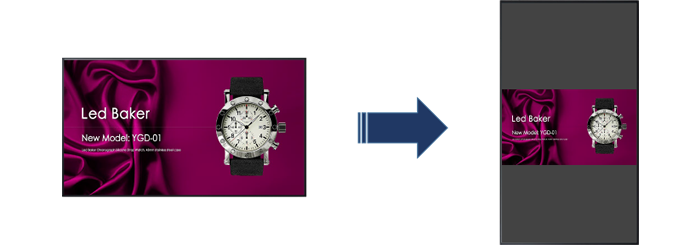
These functions on the 98/86-inch models are compatible with the Software Main Version 3.0000 or later. Please contact your sales representative with regard to details.
Q82 Can the video and audio from the first display be daisy-chained to the second display? SQ1
Video signals input to DisplayPort IN, HDMI 1, HDMI 2, DVI-D IN, or SLOT terminal of the first display and audio signals set by its audio input switching can be daisy-chained to a subsequent display by using DisplayPort OUT.
Q83 In split-screen display, is everything displayed in 16:9 aspect ratio regardless of the aspect ratio of the input signal? SQ1
The aspect ratio is fixed to "Full" and everything is displayed in 16:9 aspect ratio.
Q84 Does DisplayPort support the MST (Multi-Stream Transport) method? SQ1
No, it does not.
Q85 Which input terminals can be output to DisplayPort OUT? SQ1
Only signals input to DisplayPort IN, HDMI 1, HDMI 2, DVI-D IN, and SLOT terminals are supported.
Q86 Which cables can be used for DisplayPort? SQ1
Please use a DisplayPort 1.4 compatible certified cable.
Q87 Is there a limit to the number of files that can be selected when "Playback Method" set to “Select” or “Program” in the Memory Viewer? SQ1
99 files.
Q88 What is the power supply voltage? SQ1
AC110 -240 V 50/60 Hz.
Q89 Does the device conform to the Act on Product Safety of Electrical Appliances and Materials?
If so, is the "PSE" mark printed on it?
SQ1
The device conforms to the Act on Product Safety of Electrical Appliances and Materials, and the "PSE" mark is printed on the rating label.
Q90 How many hours is the panel service life? SQ1
Approximately 50,000 hours.
The estimated panel service life is up to half the brightness at an ambient temperature of 25°C (±2°C.)
The service life may be shorter depending on the usage environment.
Q91 How many primary color types are available with the LCD panel? SQ1
Approximately 1.07 billion colors.
Q92 What are the external dimensions of the package (W x H x D) and package weight? SQ1
The package dimensions (W x H x D) and package weight are as follows.
TH-98SQ1 → 2513 x 1704 x 450 mm (Approx.136 kg)
TH-86SQ1 → 2224 x 1427 x 373 mm (Approx. 87 kg)
TH-75SQ1 → 1832 x 1283 x 280 mm (Approx. 70 kg)
TH-65SQ1 → 1642 x 1037 x 248 mm (Approx. 46 kg)
TH-55SQ1 → 1404 x 879 x 203 mm (Approx. 33 kg)
TH-49SQ1 → 1248 x 800 x 185 mm (Approx. 26 kg)
Q93 How long is the manufacturer's basic warranty for this display? SQ1
The warranty is for one year from the date of purchase.
Q94 How many years is the display’s service life? SQ1
For this device, we keep the performance parts for repair that are necessary to maintain the functions of the LCD display for eight years after the production is discontinued, so during that time, performance can be maintained through repairs.


