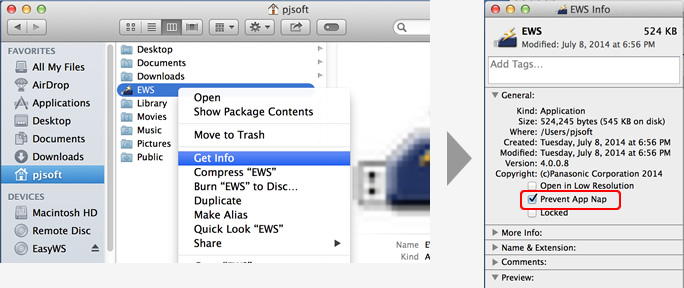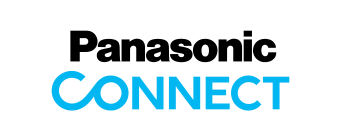Easy Wireless Stick FAQ for Mac
Why does the projected image stop when playing a full-screen video with a Mac OS X v10.9 computer?
The projected image will stop when playing a full-screen video with a Mac OS X v10.9 computer.
When this happens, change the screen display size to play the video.
[In the case of using QuickTime Player as a media player]
In QuickTime Player, select the "Fit to screen" (command 3)
option from the View menu.
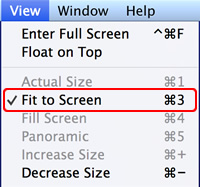
Why does the projected image stop, or the communication with the projector become interrupted, with a Mac OS X v10.9 computer?
The projected image will stop when playing a full-screen video with a Mac OS X v10.9 computer.
When this happens, change the screen display size to play the video.
This problem occurs because of the [App Nap] function included on Mac OS X v10.9 and later versions.
When using Mac OS X v10.9 and the Easy Wireless Stick window is not active (when it is hidden behind another window or the window is minimized), the [App Nap] function sometimes stops the projected image or the communication with the projector becomes interrupted.
In that case, take the following steps to disable [App Nap].
[How to disable [App Nap] on Easy Wireless Stick software]
- Click the red close button (red dot on the upper left) to quit Easy Wireless Stick software.
- Display the information of Easy Wireless Stick software.
Select [Finder] – [User name], and then right-click (or control-click) on [EWS] to select [Get Info]. - Disable [App Nap] on an application.
Check the box for [Prevent App Nap], found under the General section of Get Info. - Close the Get Info window.
- Restart Easy Wireless Stick software.
Manually run the [EWS] file in the [EasyWS] CD drive displayed in the Finder.