Installation Guide of HDVC Mobile for iOS
Easy Installation
After installation of HDVC mobile, please complete initial registration of the NAT Traversal Service, if necessary.
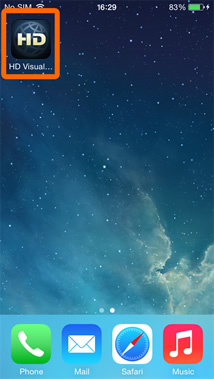
Tap the icon of HDVC mobile and start up the application.
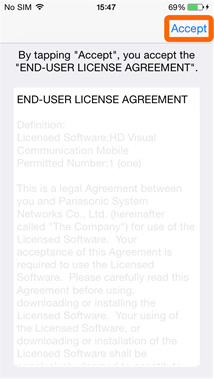
Check carefully the End User License Agreement of the application displayed on the screen. Tap “Accept” if you accept it.
* If you don’t accept it, close the application, please.
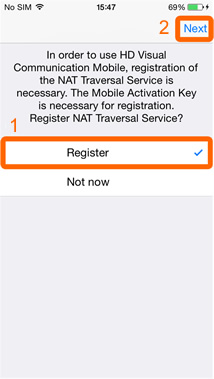
Register your terminal on the NAT Traversal Service.
- Tap “Register”.
- Tap “Next”.
* If you select “Not now”, the screen will be changed to the dial screen without registration. If you want to register later, please go to the “Settings” screen of HDVC mobile and register on the service.
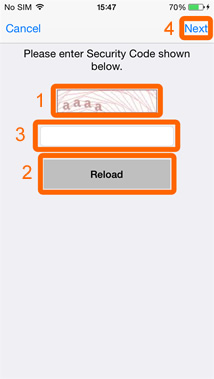
- Read the characters which are displayed.
- If you cannot read them, tap “Reload” after waiting more than 10 seconds. Other characters will be displayed. Please read them.
- Tap the entry field and enter the characters that you have read.
- Tap “Next”.
* If you tap “Cancel”, the dial screen is displayed.
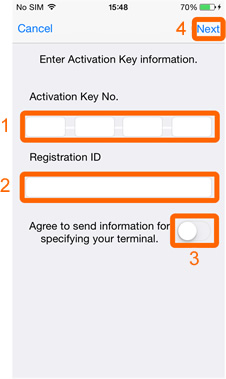
Enter the Mobile Activation Key information.
- Tap the entry field and enter the Activation Key No.
- Tap the entry field and enter the Registration ID.
- If you “Agree to send MAC address for specifying your terminal”, slide the switch to the right, please.
- Tap “Next”.
* If you tap “Cancel”, the dial screen is displayed.
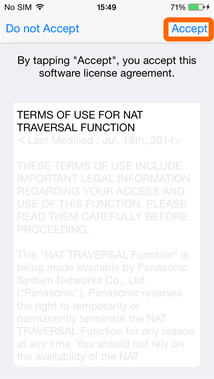
Check carefully the Terms of Use for NAT Traversal Service displayed on the screen. Tap “Accept” if you accept it.
* If you tap “Cancel”, the dial screen is displayed.
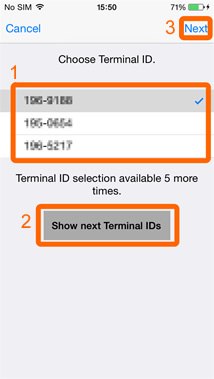
- Choose and tap Terminal ID you want to use.
- If you want to choose Terminal ID other than first three candidates, other candidates will be appeared by tapping “Show next Terminal IDs”. This operation can be done up to five times. If you tap "Show next Terminal IDs " once, you will not be able to return to the candidate of the Terminal IDs which has been displayed before.
- Tap “Next”.
* If you tap “Cancel”, the dial screen is displayed..

Confirm the data that will be registered and tap “Next”.
* If you tap “Cancel”, the dial screen is displayed.

Memorize the Terminal ID and the Activation Key information and tap “OK”.
Please keep the Mobile Activation Key information (Activation Key No., Registration ID).
This information will be required if you need to change your terminal.