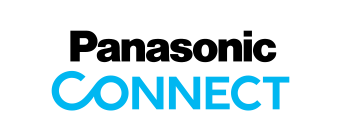Main Contents begins from here.
Support
Office Communication System
Mobile Softphone
FAQ
| No | Question | Answer |
|---|---|---|
| 1 | Does Mobile Softphone support Bluetooth Headset? | No. You may be able to talk via Bluetooth Headset, but Mobile Softphone does not guarantee its operation. |
| 2 | I cannot receive incoming calls via my Mobile Softphone, why? | There is a possibility that the application is forced to sleep by the power management function of the terminal. Please check the settings of the power management function and refer to the terminal manufacturer's support page for details. |
| 3 | Does Mobile Softphone support TLS ? | Yes. To enable TLS function, you need to change the settings for Mobile Softphone and PBX. For application settings, please set "Transport Layer Protocol" of "SIP Settings" to "TLS" and select "NS.pem" or "NSX.pem" in "Certificate". Please contact the administrator of the system for details. |
| 4 | Video call is unstable and the video image cannot be displayed properly. | Please try to improve the video call by changing resolution etc. You can select QCIF, CIF, QVGA and VGA for the resolution of the video setting menu of this application. Please contact the administrator of PBX for details. |
| 5 | You will be asked for permission for "notifications" (Android 13 and above). | If you are using Android 13 or above, the OS will request permission for notifications. If you are also using MSv3.5.4 or higher, you will see a confirmation for permissions during app installation. Please select "Allow" for notifications. Not granting this permission will prevent the app from displaying incoming notifications correctly. If you did not grant permission, you can change the notifications settings in your Android settings. For instructions on how to do this, please refer to: How to Change Settings |
| 6 | Full-screen incoming notifications do not display on the lock screen (Android 14 and above). | A setting for "Allow full screen notifications" has been added. Please check your notification settings and enable this option. For instructions on how to do this, please refer to: How to Change Settings |
| 7 | During installation, you will be asked for permission for "Photos and videos," and you will be prompted to select photos (Android 14 and above, and MSv3.5.4 or higher). | The permission confirmation options for "Photos and videos" during installation have changed. Please select "Allow all," as MobileSoftphone requires all permissions to function properly. If you do not select “Allow all,” please change your permission settings in Android. For instructions on how to do this, please refer to: How to Change Settings |
| 8 | After unholding on MobileSoftphone (v3.5.2/iOS18), audio is not heard in both directions. | This issue has been resolved in MobileSoftphone (v3.5.4). Please update to the latest version to fix the problem. |
| 9 | Incoming call notifications are not displayed on Android 16. | On Android 16, incoming call notifications will not be displayed when the Push feature is disabled. Even when the Push feature is enabled, notifications may not appear for approximately 2 minutes after device startup. Workaround: Enable Push feature. (open "Settings" of Mobile Softphone Application, then enable "Push Notification".) If you have any reason not to enable Push feature as such Push does not work with HTS, then please consider using vibration and/or ringtone. Incoming calls will still appear in the notification center, so please answer from there. If your device is locked, you will be prompted to unlock it. |
Banner area begins from here.
Sub Menu begins from here.