Display Feature Guide
* For details on the functions of each product, see the Operating instructions.
* The availability varies depending on the country.
Image Quality
Color Enhancement
SQ1H SQ1 SF2H SF1H LF80 LF8 EQ2 EQ1 EF2 EF1 VF2H/VF2 LFV70 LFV9
Emphasizes colors according to the characteristics of the image and displays sharp images with vivid colors.
Color Management
12-axis: SQ1H SQ1 EQ2 BQ1
6-axis: SF2H LF80 LF8 SF1H EQ1
The color temperature, shade, and brightness parameters of individual images can be adjusted for red, green, blue, and their complementary colors, cyan, magenta, and yellow.
This keeps the intermediate shade of extremely fine colors vibrant and lifelike.
Dynamic Backlight
SQ1H SQ1 SF2H SF1H LF80 LF8 EQ2 EQ1 CQ2 CQ1 VF2H/VF2 LFV70 BQ1
Improves image contrast and alleviates whiteness by controlling the backlight when signals with the low average brightness level (APL) are input.
Dynamic Contrast
SQ1H SQ1 SQE1 SF2H LF80 LF8 SF1H EQ2 EQ1 CQ2 CQ1 CQE1 EF2 EF1 VF2H/VF2 LFV70 LFV9 BQ1
Automatically adjusts the contrast by determining the changes in the use of colors for images of the input signal that constantly change.

Frame Creation
SQ1H *86 only SQ1 *98/86/75 only EQ1 *86/75 only
Fast moving scenes can be viewed even more smoothly.
Gradation Smoother
SQ1H SQ1 SF2H LF80 LF8 SF1H EQ2 EQ1 BQ1
Extracts and eliminates noise components from the input video signals, and then displays noiseless pictures.
Local Dimming
SQ1H SQ1 EQ1 *86/75 only VF2H/VF2 LFV9
Highly-efficient direct-lit LED backlighting with local dimming assures high contrast performance.
Backlight brightness is automatically optimized to deepen blacks in dark areas and boost whites in light areas of individual scenes displayed on screen for more realistic and immersive picture quality.
Refine Enhancer
SQ1H SQ1 SF2H LF80 LF8 SF1H EQ2 EQ1 VF2H/VF2 BQ1
Enhances the sense of resolution by correcting fuzzy outlines of pictures resulted from resizing, etc.
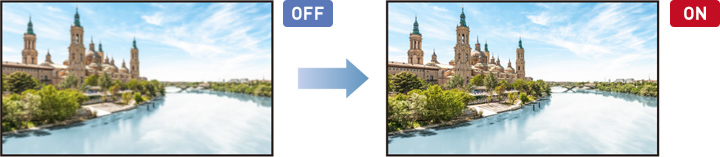
Reliability
Failover/Failback
SQ1H SQ1 SF2H LF80 LF8 SF1H EQ2 EQ1 VF2H/VF2 BQ1
* Backup input: LFV70
* Failover function only: LFV9
Failover and failback functions prevent image interruption when trouble occurs.
Equipped with failover and failback functions with 2-system input switching to prevent image interruption.
Input Search
Auto search (LFV70)
SQ1H SQ1 SQE1 SF2H LF80 LF8 SF1H EQ2 EQ1 CQE1 EF2 EF1 VF2H/VF2 LFV9 BQ1 BFE1
To automatically switch the input and display the backup video in cases where the video signal is stopped due to a problem. This helps to avoid a situation where no video is displayed during signage operation.
Expandability
Audio Input Select (Switching)
SQ1H SQ1 SF2H SF1H LF80 LF8 EQ2 EQ1 VF2H/VF2 BQ1
Suppresses power consumption. It automatically powers OFF the device when an image (video signal) is not detected for a certain period of time. Then, once a video signal is detected, the device is powered ON.
CISCO Collaboration Devices Verified
EQ2 EQ1
Cisco Systems can be connected. The power supply for the display can be turned ON and OFF by the Cisco Systems Device Controller. When connected to a Cisco Systems device, the video mode, video conference mode,*1 etc., can be automatically set*2.
*1: Video conference mode … This enables conferences with minimal lag between video and audio.
*2: External device link settings are required on the display.
* This function for the EQ2 series is compatible with Firmware Main Version 2.42/Sub Version 02.42 or later. Please contact your sales representative for further details.
LAN Control (Network Control)
SQ1H SQ1 SQE1 SF2H SF1H LF80 LF8 EQ2 EQ1 CQ2 CQ1 CQE1 EF2 EF1 VF2H/VF2 LFV70 LFV9 BQ1
These function compatible models can be controlled by LAN or RS-232C. You can configure the display into your existing control system, and you can control several devices simultaneously.
* The control method differs depending on the model you are using.
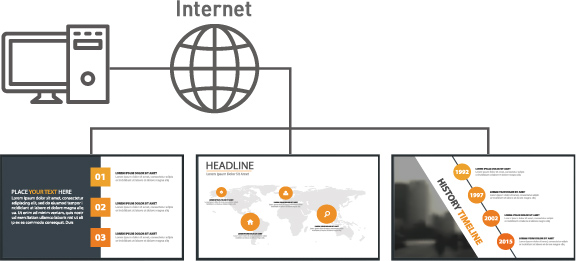
Memory Viewer
SQ1H SQ1 SQE1 SF2H EQ2 EQ1 CQE1 BQ1 BFE1
* Auto play: CQ2 CQ1
To display digital content such as movies and images saved in the USB memory, simply insert it into the display.
It is not necessary to connect a PC.
PJLink™ Protocol
SQ1H SQ1 SQE1 SF2H SF1H LF80 LF8 EQ2 EQ1 CQ2 CQE1 EF2 EF1 VF2H/VF2 LFV70 LFV9 BQ1
PJLink is a standard designed to integrate communication interfaces and communication protocols that have been different from one display to another. The following operations can be performed from a computer when PJLink protcol is used.
- Setting the display
- Querying the display status
* Functions vary depending on the model.

Power Management Mode
SQ1H SQ1 SQE1 SF2H SF1H LF80 LF8 EQ2 EQ1 CQ2 CQE1 EF2 EF1 VF2H/VF2 LFV70 LFV9 BQ1 BFE1
Suppresses power consumption. It automatically powers OFF the device when an image (video signal) is not detected for a certain period of time. Then, once a video signal is detected, the device is powered ON.
Remote ID Control (Function)
ID Remote Control(Function)
Controller ID Function
SQ1H SQ1 SF2H SF1H LF80 LF8 EQ2 EQ1 EF2 EF1 VF2H/VF2 LFV70 BQ1
Controls the display main unit and set network and password using a WEB browser.
Serial ID Control (Function)
SQ1H SQ1 SQE1 SF2H SF1H LF80 LF8 EQ2 EQ1 CQE1 EF2 EF1 VF2H/VF2 LFV70 BQ1
Set to control external control with the PC connected to serial terminal according to the display's ID number.
USB Media Player
SQ1H SQ1 SQE1 SF2H LF80 LF8 SF1H EQ2 EQ1 CQE1 EF2 EF1 VF2H/VF2 LFV70 BQ1
The USB media player automatically displays images and movies saved in a USB memory by inserting it into the display.
It is not necessary to connect a PC.
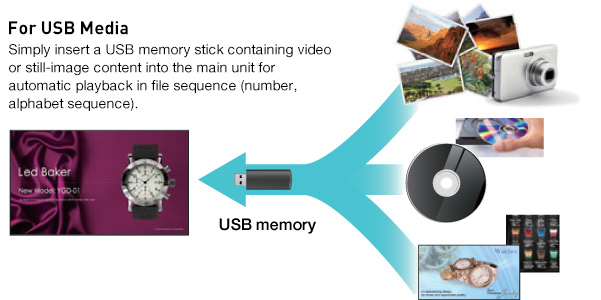
For more information, please visit here.
Web Browser Control
SQ1H SQ1 SF2H SF1H LF80 LF8 EQ2 EQ1 EF2 EF1 VF2H/VF2 LFV70 LFV9 BQ1
These function compatible models can be controlled by LAN or RS-232C. You can configure the display into your existing control system, and you can control several devices simultaneously.
Convenience
Auto Setup
SQ1H SQ1 SQE1 SF2H SF1H LF80 LF8 EQ2 EQ1 CQ2 CQ1 CQE1 EF2 EF1 VF2H/VF2 LFV70 BQ1 BFE1
Automatically correct the "Horizontal/Vertical Position," "Horizontal/Vertical Size," "Dot Clock" and "Clock Phase" by pressing the AUTO SETUP button on the remote controller at the input of RGB signals. By setting the AUTO mode, this function automatically activates when the input signal is switched.
Built-in Whiteboard
BQ1
The built-in whiteboard that can be used simply by powering it ON without connecting to a PC.
This function allows you to use the display as a whiteboard and perform pen drawing such as marking on an image.
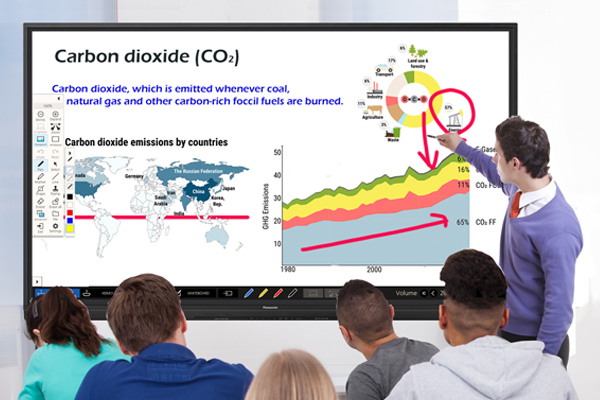
Conference Audio Mode
SQ1H SQ1 EQ2 EQ1 BQ1
Makes voices easier to listen to in video conferences for improved audio quality.
A setting is also possible to improve sound muffling when the display is mounted on a wall. If the automatic volume adjustment function is used, information sharing is possible with the sound level at a comfortable level.

Data Cloning
SQ1H SQ1 SQE1 SF2H LF80 LF8 SF1H EQ2 EQ1 CQE1 EF2 EF1 VF2H/VF2 BQ1
When installing multiple displays, the Data Cloning function lets you use a USB memory (or LAN network) to copy the settings of a parent display to other units, thus greatly shortening the setup time.
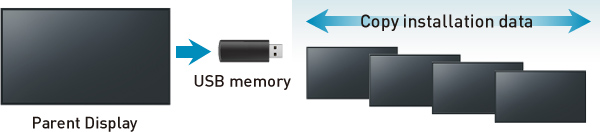
* The Data Cloning function works only for displays with the same Series, and screen size.
* [Date & Time], [Network Settings], [LAN Settings] and Display ID cannot be copied.
* If it is difficult to insert a USB memory due to installation conditions, use a commercially available extension cable.
HDMI CEC
SQ1H SQ1 SQE1 SF2H EQ2 EQ1 CQ2 CQ1 CQE1 EF2 BQ1
HDMI-CEC compatible devices can be connected to the display by an HDMI cable, enabling the basic operations (such as power ON/OFF),
of the compatible devices to be controlled by remote control.
Multi Input Display
SQ1H SQ1 BQ1
Multi-input display that displays inputs of up to four screens onto a single screen.
Display multiple PC screens or different input screens with different input screens such as images on a PC screen or projector simultaneously.
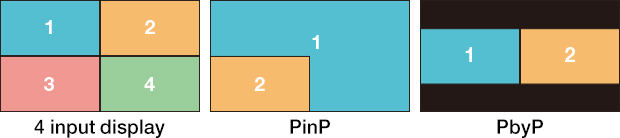
No Activity Power Off
SQ1H SQ1 SQE1 SF2H SF1H LF80 LF8 EQ2 EQ1 CQE1 EF2 EF1 VF2H/VF2 BQ1 BFE1
* W model only: CQ1
When this function is set to [Enable], the power is automatically turned OFF (standby) when there is no operation of the display.
Off Timer Setting
SQ1H SQ1 SQE1 SF2H SF1H LF80 LF8 EQ2 EQ1 CQE1 EF2 EF1 VF2H/VF2 LFV70 BQ1 BFE1
Sleep Timer: LFV9
Sets the program to turn the power ON with the specified time and video input, or to turn the power OFF at the specified time.
Power on Screen Delay
SQ1H SQ1 SQE1 SF2H SF1H LF80 LF8 EQ2 EQ1 CQE1 EF2 EF1 VF2H/VF2 LFV70 BQ1
Switch on Delay: LFV9
When multiple displays are installed and are turned ON simultaneously, this function distributes the load of power by delaying the power supply timing of each display. Setting is required for each display.
Set up Timer
SQ1H SQ1 SQE1 SF2H SF1H LF80 LF8 EQ2 EQ1 CQ2 CQE1 EF2 EF1 VF2H/VF2 LFV70 BQ1
Sets the program to turn the power ON with the specified time and video input, or to turn the power OFF at the specified time.
Startup Image Settings/No signal image settings
SQ1H SQ1 SF2H EQ2 EQ1 VF2H/VF2 BQ1
The Startup Image Settings function can be used to display your company's logo, a brand image or any desired image when starting up the display or when there is no signal transmitted.
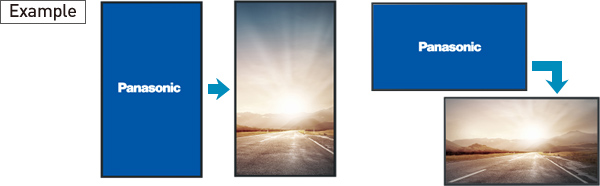
Installation
Daisy Chain Connection
SQ1H SQ1 SF2H SF1H LF80 LF8 EQ2 EQ1 EF2 EF1 VF2H/VF2 LFV70 LFV9
When configuring a multi-screen with multiple displays, you can display the images simultaneously by connecting the DisplayPort output/input terminal with a daisy chain. Wiring of signages in shopping malls or inside a train station can be simplified.
* The DisplayPort output supports HDMI/DVI-D/SLOT/DisplayPort input. DVI-D does not support 4K signals.
* Some model supports IR only.
Fan-less Design
SQ1 SQE1 SF2H LF80 LF8 SF1H EQ2 EQ1 CQ2 CQ1 CQE1 EF2 EF1 VF2H/VF2 BQ1 BFE1
The fan-less design prevents malfunctions otherwise caused by dust particles brought in by the fan. This enables safe installation in crowded areas.
Portrait
SQ1H SQ1 SQE1 SF2H LF80 LF8 SF1H EQ2 EQ1 EF2 EF1 VF2H/VF2 LFV70 LFV9 BQ1 BFE1
These function compatible models are designed for use in either portrait or horizontal orientation with no effect on panel color and lifespan.

Portrait Zoom Function
SQ1H SQ1 EQ2 EQ1
Split the content from image sources, and enlarge the display in a portrait orientation. There is no need to use a special device, such as a processor, while creating content from various images.
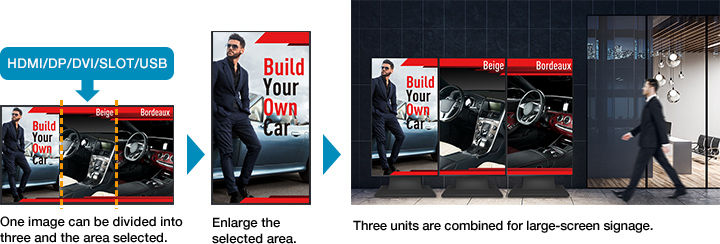
USB Memory Network Settings
SQ1H SQ1 SF2H EQ2 EQ1 VF2H/VF2 BQ1
Using a USB memory device, the network settings can be made for multiple displays. Individual IP addresses for each unit are automatically set.
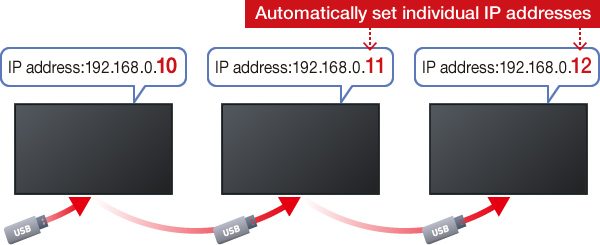
There is no applicable feature.


