LightPen3 for Windows
This is a software application that lets you operate interactive function.
Before installing the LightPen3, installation of the SP Driver is required.
| Compatible Projector Models |
PT-CW331R/CW241R/CX301R |
|---|---|
| Latest Version | Version 2.6.0036 |
System Requirements
| OS | LightPen3 |
|
||||||||
|---|---|---|---|---|---|---|---|---|---|---|
| LightPen3_Lite |
|
|||||||||
| CPU | LightPen3 | Intel® Core™ 2 Duo 2.0 GHz or more (dedicated GPU is recommended) |
||||||||
| LightPen3_Lite | Intel® Pentium® M Processor 1.50 GHz or more (dedicated GPU is recommended) |
|||||||||
| RAM | 2 GB or more | |||||||||
| Free hard disk capacity | 100 MB or more | |||||||||
Note:
・Please notice that it is not guaranteed of the proper operations for system requirements other than the above mentioned requirements or for self-made computers.
・If the USB port monitor software is working, the LightPen3 software or the SPDriver software may not work properly. In this case, please exit the monitor software before using the LightPen3 software or the SPDriver software.
Downloading and Installing the SP Driver
The SP Driver differs among the PT-CW331R/CW241R/CX301R and the PT-TW331R/TX301R.
Download the appropriate driver for the projector you are using.
NOTE:
When using both the PT-CW331R/CW241R/CX301R and PT-TW331R/TX301R with a single PC, see the Notes below.
How to Download and Install
1. Click the "Download" button above.
2. Double click "Setup.exe" (SP Driver).
Downloading and Installing the Software
NOTE:
If the interactive function does not work smoothly when using LightPen3 software, please use the LightPen3_Lite.
When using some kinds of low performance computers, it is recommended to use LightPen3_Lite software.
* There is a limit to some features to the LightPen3_Lite software and please note the following table.
How to Download and Install
1. Click the "Download" button above.
2. Double click "Setup.exe" (Software).
Notes: When using the interactive function of both the PT-CW331R/CW241R/CX301R and
PT-TW331R/TX301R with a single PC.
The SP Driver differs between the PT-CW331R/CW241R/CX301R and the PT-TW331R/TX301R.
When using the interactive function of both the PT-CW331R/CW241R/CX301R and PT-TW331R/TX301R with a single PC,
use the following procedure to install the SP Driver.
1. Download and install the SP Driver for the PT-CW331R/CW241R/CX301R first.
2. Then, download and install the SP Driver for the PT-TW331R/TX301R.
3. Connect the projector in which the interactive function will be used to the PC with a USB cable.
Depending on the PC being used, a screen to confirm auto playback operation may appear prior to the setup screen during
step 1 to 2. If the [AutoPlay] screen appears, close the screen.
(Do not click [Run setup.exe].)
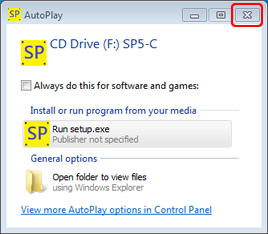
* Depending on the PC being used, it may take 1-2 minutes for the screen to appear.
Tips
When using the interactive function, the icons on your computer differ among the PT-CW331R/CW241R/CX301R and the PT-TW331R/TX301R.
| PT-CW331R series | PT-TW331R series | ||
|---|---|---|---|
| Driver file name | SPDriver | SPDriver5 | |
| Driver icon | USB connected | ||
| USB disconnected | |||
There is a limit to some features to the LightPen3_Lite software and please note the following table.
| Function Name | LightPen3 | LightPen3_Lite | |
|---|---|---|---|
| Mouse | Yes | Yes | |
| Red pen | Yes | Yes | |
| Green pen | Yes | Yes | |
| Blue pen | Yes | Yes | |
| Marker pen | Yes | Yes | |
| Shape tool | Yes | Yes | |
| Line thickness and color change tool | Yes | Yes | |
| Eraser | Yes | Yes | |
| Erase all | Yes | Yes | |
| Save | Yes | Yes | |
| Dual Pen | Yes | No | |
| Whiteboard tool | Yes | Yes | |
| Previous page | Yes | Yes | |
| Next page | Yes | Yes | |
| Editing tool | Object selecting, moving, scaling | Yes | No |
| Object rotating | Yes | No | |
| Yes | Yes | ||
| Undo | Yes | Yes (Only once) | |
| Undo canceling | Yes | No | |
| Spotlight | Yes | No | |
| Curtain | Yes | No | |
| Vertical and horizontal shifting | Yes | No | |
| Left and right shifting | Yes | No | |
| On-Screen Keyboard | Yes * | Yes * | |
| PowerPoint tool | Yes | Yes | |
* Excluding Windows Vista
Note:
The illustrations and screenshots in this page may be different from those on your computer.
In addition, the specification of this software is subject to change without notice.



