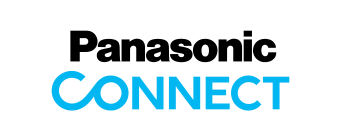Software
ET-UW100 Firmware Update Tool
You can update firmware by yourself without any special tool.
Applicable models
ET-UW100 (Easy Wireless Stick)
Compatible Projector Models
The ET-UW100 Easy Wireless Stick is compatible with the Panasonic wireless-ready projectors. However, depending on the ET-UW100 firmware version, some wireless LAN connection settings are not supported. For details, refer to the list of compatible projectors for the ET-UW100.
Latest Version
Version 4.0.1.3
Click the button shown below to check version information.
Update information from Version 4.0.0.8
- Supports PT-VZ585N/VW545N/VX615N.
- Supports PT-VW355N/VX425N.
- Supports Windows 10
System Requirements
The computer must meet the following requirements in order to update the firmware.
| OS |
Windows 8.1 : Windows 8.1 Pro (32/64 bit), Windows 8.1 (32/64 bit) Windows 10 : Windows 10 Pro 32 bit/64 bit, Windows 10 Home 32 bit/64 bit The Japanese, English and Chinese versions of the above operating systems are supported. |
|---|---|
| Interface | USB 2.0 |
| CPU | At a minimum, the specifications must support operation of the above-described operating systems. |
| RAM | At a minimum, the specifications must support operation of the above-described operating systems. |
NOTE:
• Administrator privileges are required to perform update.
• Operation via a USB hub is not guaranteed.
• Operation is not guaranteed when used with system environments other than the above or on homemade computers.
Operation is not guaranteed for all computers that meet the above conditions.
Downloading and Installing the Software
NOTE:
The file name of the update tool will vary depending on the product number and version of the target device.
Select the update tool that corresponds to your target device and the version you want to use.
How to Download
- Right click the Download button above and select Save to file to save the file to the folder of your choice.
- Once the file has been downloaded, double click uw100_4013.zip.
This will uncompress the installation files and create a folder named uw100.
Updating the Firmware
NOTE:
Screen images from the Windows 7 operating system are used in this document as an example.
Images used in this page may differ from the actual screen.
For details on Windows and computer operations, refer to the instruction manual of your computer.
How to Update
-
1. Insert the Easy Wireless Stick for which you want to update the firmware into the computer’s USB port.
NOTE: If the [AutoPlay] screen appears, close it. If the software starts automatically, exit it.
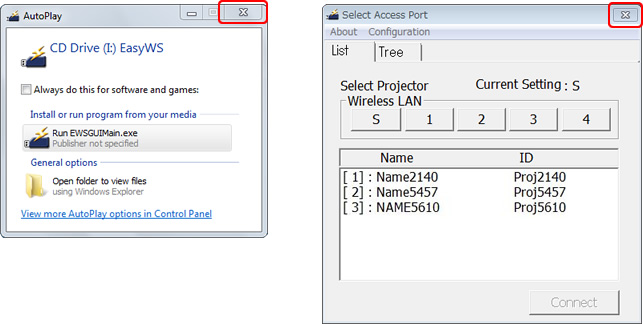
-
2. Run the “FirmUpdateTool_uw100_****.exe” (example: FirmUpdateTool_uw100_4013.exe) firmware update tool that was generated after downloading and uncompressing.
NOTE:
If the [User Account Control] dialog box (i.e., “Do you want to allow the following program
from an unknown publisher to make change to this computer?” message) appears, select [Yes].
-
3. Verify the version number displayed in the update confirmation screen, and click the [Update] button to start the firmware update.
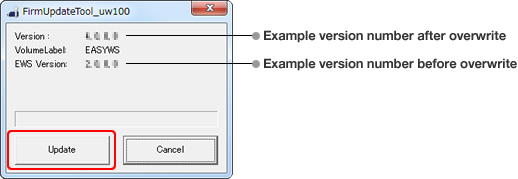
NOTE:
• The overwrite process takes about 4 minutes.
• After overwrite starts, all buttons in the update tool screen are disabled.
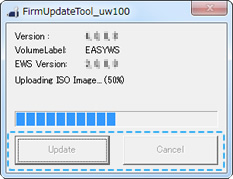
Caution
Do not remove the Easy Wireless Stick from the USB port or attempt to remove the [EasyWS] CD drive while overwrite is in progress.
NOTE:
The Easy Wireless Stick will restart during the firmware overwrite process. Therefore, depending on your computer’s AutoPlay settings, the [AutoPlay] screen may appear, Explorer may open and the contents of the [EasyWS] folder may be displayed, or the PDF file in the [EasyWS] folder may open. In such cases, close the windows or files, and wait for update to complete. -
4. When overwrite is complete, the [OK] button is enabled. Click the [OK] button to exit the update tool.
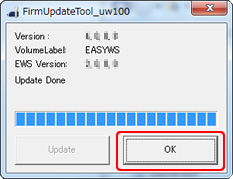
-
5. Check the firmware version of the Easy Wireless Stick and verify that update has been performed properly.
NOTE:
• If the firmware overwrite fails due to, for example, the Easy Wireless Stick being removed during the process, follow steps 1 to 3 in “How to Update” and try to update again. (This only applies when updating from firmware Ver. 2.0.0.0 or later.)
For specific instructions, refer to the following manual.
Firmware Update Procedure
- Download (TOP)
- ET-UW100 Firmware Update Tool for Windows
- ET-UW100 Firmware Update Tool for Mac