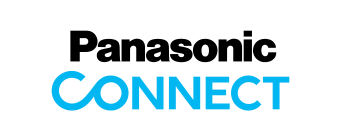Software
Wireless Manager ME 6.4 for Mac
Introduction of the Application
This application supports wired or wireless connection of screen display images from a computer to a wireless ready Panasonic projector.
Be sure to uninstall the old version of the software before upgrading to the new version.
Compatible Projector Models
PT-MZ770/MZ670/MZ570/MW730/MW630/MW530
PT-VZ585N/VW545N/VX615N
PT-VZ575N/VW535N/VX605N
PT-VW355N/VX425N
PT-VW435N/VX505N (Discontinued models)
PT-VW345NZ/VX415NZ (Discontinued models)
PT-JX200/JW130
Note:
Application is possible to the following models, but restrictions vary depending on the model.
For details, see the List of compatible projector models.
PT-DZ570* / DW530* / DX500* / FW430* / FX400* / FW300NT / FW300** / F300NT / F300**/ VX400NT / LB90NT / LW80NT / LB80NT / LB75NT
* To operate wireless projection, the optional Wireless Module ET-WM200 is required.
** The PT-FW300 and PT-F300 support a wired LAN system only.
Latest Version
Version 6.4 (6.4.0 (24))
Click buttons below to check out version information.
Update information from Version 6.3 (6.3.0 (15))
- Supports MacOS Mojave 10.14
Application Guidance Video
How to access Wireless Manager on your computer.
NOTE: Wireless Manager ME 6.3 is used in this video as an example. Images used in this video may differ from those shown on your screen.
System Requirements
The computer must meet the following requirements in order to use the supplied software.
| OS | Apple Mac OS X v10.10 / v10.11, macOS Sierra/High Sierra/Mojave/Catalina
* The Japanese, English and Chinese versions of the above operating systems are supported. * Operation is guaranteed only with preinstalled or clean-installed operating systems. |
|---|---|
| CPU | Intel Core 2 Duo or higher processor or compatible processor installed. Intel Core i5 or higher recommended for projection. |
| RAM | 1,024 MB or more |
| Hard disk | At least 100 MB free space (Extra free space is required to save the projector information.) |
| LAN environment | For connection by wired LAN: LAN terminal (10BASE-T/100BASE-TX/1000BASE-T) is necessary. For connection by wireless LAN: Wireless LAN adapter (IEEE 802.11b/g/n/a standard compliance) is necessary. |
| Monitor screen | High Color (16 bits) or up |
| Desktop area | 1024 dots x 768 dots or more, 2880 dots x 1800 dots or less |
| Web browser | Safari 8.0/9.0/10.0/11.0/12.0/13.0 (For the WEB Control function, Browser Remote Control function, moderator mode, and Content Manager function.) |
NOTE:
• If you are logged in to a “normal” user account, sound may not be output from the computer. If sound is not output from the internal speakers, quit this software, and then make sure that “Internal Speakers” is selected in “Output” of “Sound” in “System Preferences”. If it is not selected, manually switch to “Internal Speakers”.
• On a computer that has an automatic graphics switching function, projection may fail if “System Configuration” →“Energy Saving” → “Automatic Graphics Switching” is enabled. If projection fails, disable this function.
• When connecting under the IEEE802.11n standard, the wireless LAN adapter, projector and access point used must all support the 11n standard.
• When using the projector at the [S-DIRECT] or [M-DIRECT] setting, use a wireless LAN adapter that supports “WPA2/AES”.
• The “App Nap” function may cause image display to stop. In such cases, disable the “App Nap” function. For details on disabling the function, see “Image display stops” in Frequently Asked Questions section.
• For a projector, the display resolution of projected images differs depending on the aspect ratio of the display device of the projector used.
- When 4:3: Images of 1024 x 768 dots are displayed with the number of display dots of the projector.
- When other than 4:3: Images of 1280 x 800 dots are displayed with the number of display dots of the projector.
• For a flat-panel display, images of 1280 x 800 dots are displayed with the number of display dots of the flat-panel display.
Operation is not guaranteed for all computers that meet the above conditions.
Downloading and Installing the Software
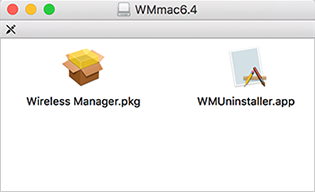
- Click the "Download" button above.
- Double-click “Wireless Manager” on the virtual disk that has been mounted.
- The installer starts up. Follow the on-screen instructions to install the software.
- Click [Restart].
For specific installation instructions, refer to the following manual.
Operating Instructions of Wireless Manager ME 6.4 for Mac
Mac, Mac OS X and macOS are trademarks or registered trademarks of Apple Inc. in the United States and/or other countries.
Intel and Intel Core i5 are trademarks or registered trademarks of Intel Corporation or its subsidiaries in the United States and/or other countries.
Other company names, product names, or other names noted on this page are trademarks or registered trademarks of the respective companies. Note that ® and ™ marks are not indicated on the text of this page.
- Download (TOP)
- WM ME6.4 (Win)
- WM ME6.4 (Win. Basic)
- WM ME6.4 (Mac)