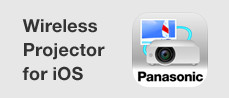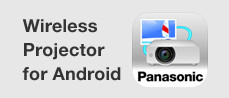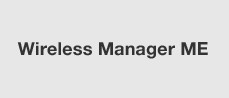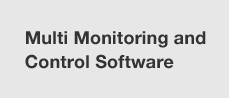Latest Version
Version 3.1.0 (Last Update: 2017.12.7)
Update Information from Version 2.0
• Added the Switch Display function.
Compatible Space Player Models
PT-JX200G/JX200H/JX200F
PT-JW130G/JW130H/JW130F
System Requirements
| OS | Microsoft®
* Japanese and English versions of the above operating systems are supported. |
||||||
|---|---|---|---|---|---|---|---|
| Software library | Microsoft .NET Framework 4.5.2 or later (Download the software from the Microsoft home page if not currently installed) |
||||||
| Web browser | Internet Explorer 11 Excludes Internet Explorer 11 for Windows 8.1 modern UI |
||||||
| Display resolution | 1366 x 768 dots or higher | ||||||
| LAN environment |
|
||||||
| SD Card reader | This is required to directly write the created schedule to the SD Card, or to read the schedule created by the content manager installed in the device from the SD Card. For SD cards that can be used with the device, refer to the Operating Instructions. |
Note:
• Note that correct operation is not guaranteed when used in any system environment other than above, or when a home-made computer is used.
• If the Content Management Software Ver. 3.0 or earlier is installed on your computer, you have to first uninstall the software.
• When you uninstall this software, the registered content and schedules will be deleted. If you wish to reuse the content and schedules, save the transfer data with [Migrate Data] before uninstalling the software.
Downloading and Installing the Software
How to Download and Install
STEP 01
Click the Download button above and the "Software Licensing Agreement" window will appear.
Select [Agree] and the installer will begin to
download automatically.
STEP 02
Once the installer has been downloaded, double click CMS_v3.1.0.zip.
STEP 03

Double-click "setup.exe" inside "CMS_V3.1.0" folder created by extracting.
STEP 04

Once installation is complete, a shortcut icon is created on the desktop.
Important Note On Backing Up Data
Older versions of Content Management Software must be uninstalled before the current version can be installed. Note that all management and scheduling data created by the user within the application will also be deleted. If you wish to retain and continue using this data, a backup must be made, exported, and then imported into the newly installed software. To create a backup, follow the instructions below.
・Navigate to the [Migrate Data] menu within the application and create a backup of the scheduling and management data.
・Export the newly created or edited backup data via [Outputting the Schedule] or [Outputting the Direct Play Settings to the Device] menu functions.
Operation Method
* With this software, you can distribute playlists and schedule settings created on your computer via SD card or LAN.
* When using wireless LAN, it may be difficult to connect depending on the network environment. Delivery via wired LAN is recommended.
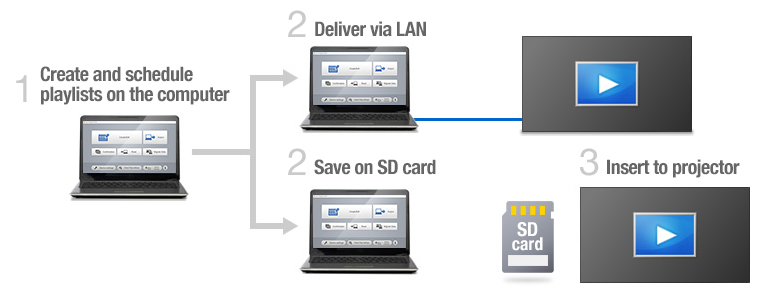
Starting Up the Software
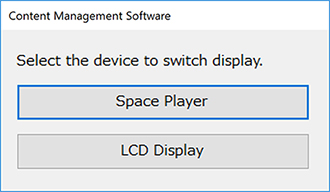
The launcher screen is displayed the first time you start the software after installing management software to select Space Player or LCD Display.
* When you start the software from the second time, the top menu screen of device selected last time is displayed without displaying the launcher screen.
Top Menu Screen
Once Content Management Software is started up, the top menu screen is displayed.
Clicking on menu buttons moves to the operation screen of the menu item selected.
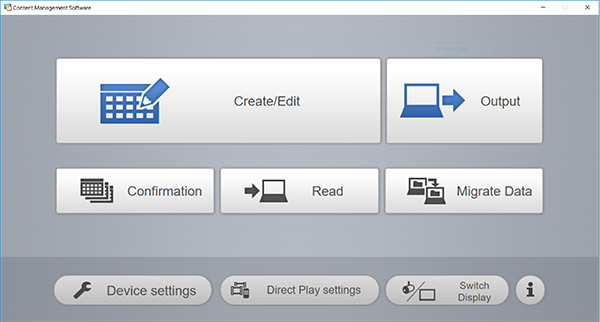
Content Management Software Operating Instructions
Checking the Version of Content Management Software
How to Confirm the Version of Content Management Software
- 1. With Content Management Software operating, click [ i ] button in the top menu.
- 2. Version information will be displayed.
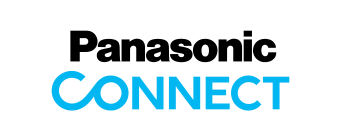


![[Create/Edit] menu](img/ico_menu01.jpg)
![[Create/Edit] menu](img/ico_menu02.jpg)
![[Output] menu](img/ico_menu03.jpg)
![[Device settings] menu](img/ico_menu04.jpg)
![[Conformation] menu](img/ico_menu05.jpg)
![[Direct Play settings] menu](img/ico_menu06.jpg)
![[Migrate Data] menu](img/ico_menu07.jpg)
![[Direct Play settings] menu](img/ico_menu08.jpg)