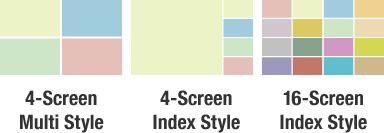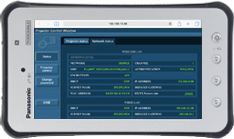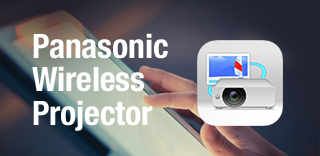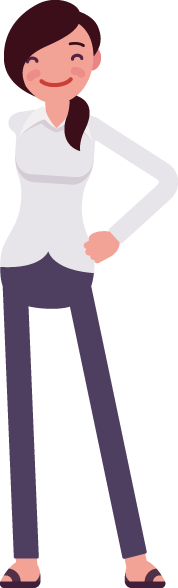
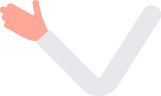


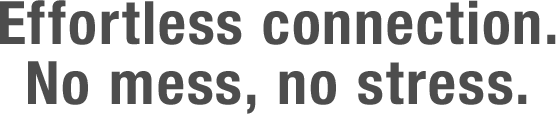

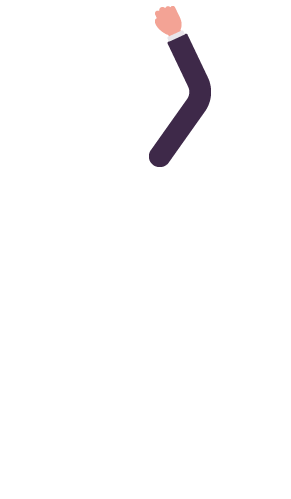
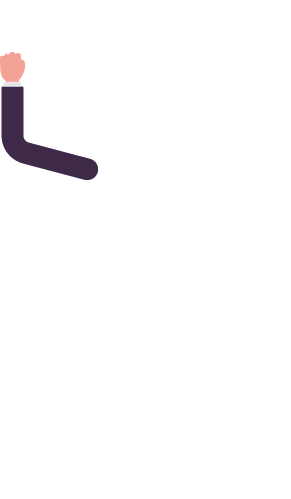
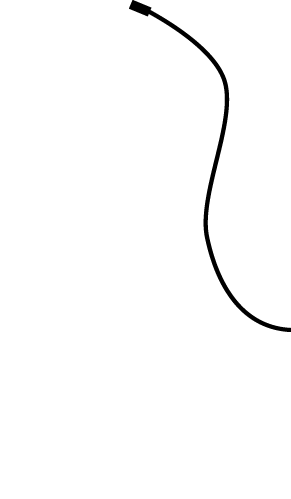
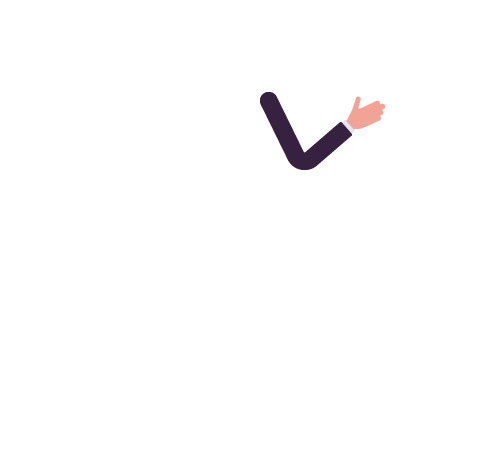

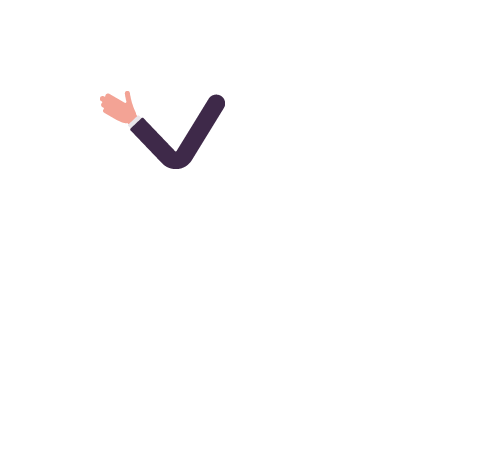
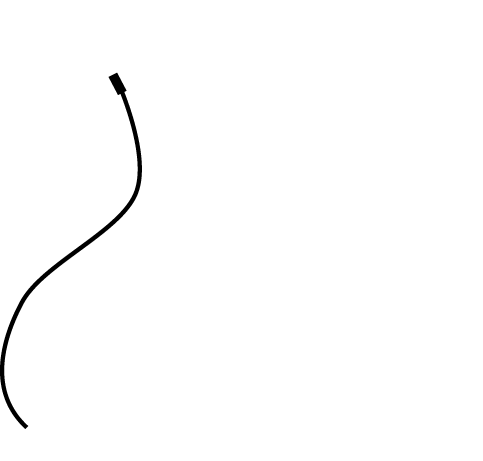
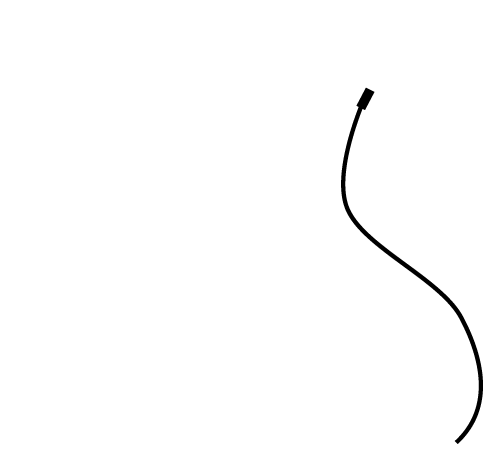
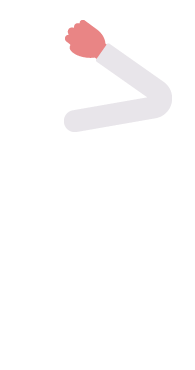
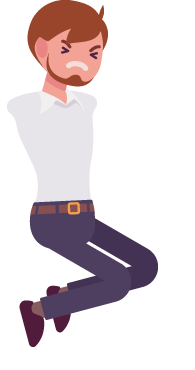
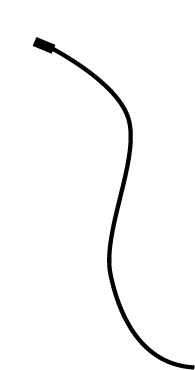
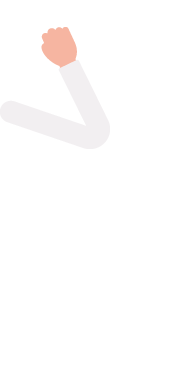
Embrace the Future with Panasonic Wireless Solutions
If the above hassles sound familiar, then it’s past time to modernize your workspace. We offer solutions that can wirelessly connect most devices to your network-ready Panasonic projector or professional display in moments. These comprise free Wireless Manager ME software for Windows® PC and Mac, free Wireless Projector apps for iOS and Android™ devices, our new Wireless Presentation System PressIT, and Easy Wireless Stick. You can settle in and get comfortable—no more changing seats just to reach the cable—and enjoy a clutter-free collaborative environment at a safe social distance. With opportunities for face-to-face interaction more precious than ever, our wireless solutions will streamline and enhance communication efficiency at your organization.
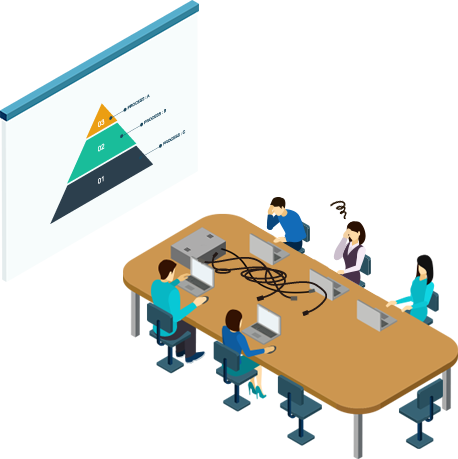
Connection
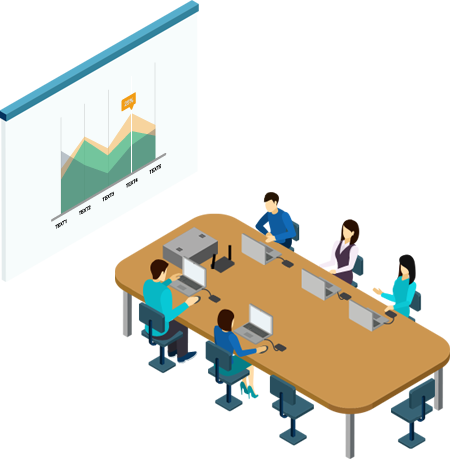
Connection
Easy connection in any situation
Get everyone connected no matter what devices they prefer, from Windows PC or Mac to iOS or Android smartphones and tablets. Regular users will love how our lightweight yet powerful apps streamline setup and operation.
Hardware-based solutions, meanwhile, are perfect for wirelessly connecting visitors, colleagues from other departments, or groups of students without first needing to download and install software.
Free Software(Installation required)
Mobile
Hardware SolutionsNo software installation!
PressIT Basic Set (TY-WPS1)

 Receiver
Receiver Transmitter
Transmitter
Case Transmitter
Transmitter
(HDMI®/USB) Transmitter*
Transmitter*
(USB Type-C)
- Windows

- Mac

- iOS Devices

- Android Devices

Wireless Module (AJ-WM50)
 Wireless Module
Wireless Module- Windows

- Mac

- iOS Devices

- Android Devices

* USB Type-C transmitter scheduled for release. Device’s USB Type-C terminal requires support for DisplayPort™ ALT Mode (image output function) and DC power supply (5 V/0.9 A). Refer to product manual for more information. Android devices require a dedicated app.
Wireless Manager MEWhat can I do
with the PC software?
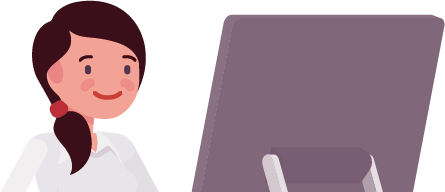
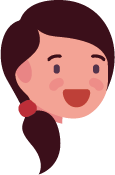
Wireless Manager ME mirrors your computer screen on the projector screen over wireless LAN. It supports wireless content transmission from multiple PCs simultaneously in a choice of display modes. You can also send content from a single PC to up to eight projectors. Regular users will love how the shortcut launcher connects PC and projector with a click. This lightweight software is easy for less experienced users to operate with its friendly icon-based buttons for projector connection, Play/Pause, and Stop broadcast.
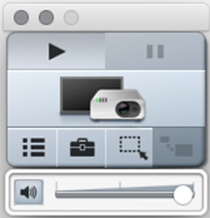
Note: Projection resolution varies depending on your PC screen aspect ratio. Video playback can’t be guaranteed with all player apps. Confirm PC/Windows compatibility here and Mac/macOS compatibility here prior to software installation. Audio output may need manual configuration.
Live Mode
Live Mode automatically splits the screen according to the number of connected devices (up to four at a time). Meeting participants can switch from split-screen to full-screen display by clicking the screen-switch icon.

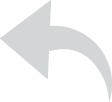
Multi-Live Mode
Perfect for occasions when everyone needs to share, Multi-Live Mode comprises a choice of three split-screen styles. It supports connection of up to 16 devices, and is well-suited to interdepartmental meetings, university lectures, or academic conferences where work needs to be compared side-by-side.

Live Mode automatically splits the screen according to the number of connected devices (up to four at a time). Meeting participants can switch from split-screen to full-screen display by clicking the screen-switch icon.
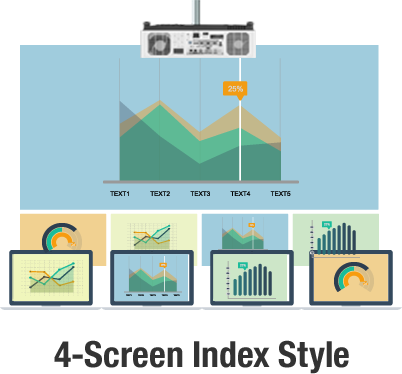
4-Screen Index Style allows a connected user to select their device-screen for enlargement with the remaining three displayed as thumbnails. You can also change position of device-screens and name each screen.
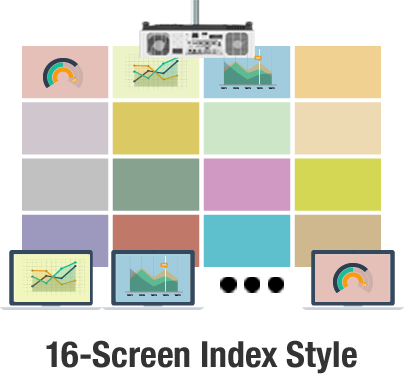
Up to 16 computer screens are displayed in a 4 x 4 matrix. Click the arrow keys to select a device-screen for full-screen display. You can name each screen. This mode is ideal for group-study sessions or conferences.
Moderator Mode
Moderator Mode grants exclusive control over which of up to 16 connected PC screens can be enlarged to a meeting chair or class instructor. A password can be set to prevent unauthorized access.
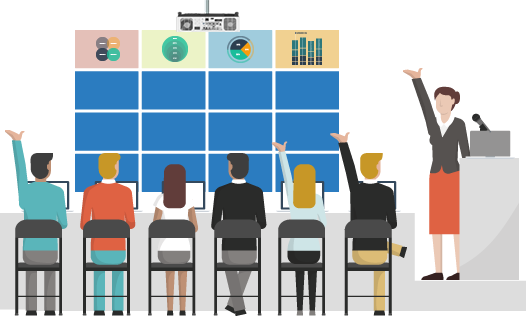
Multi-Unit Live Mode
Multi-Unit Live Mode lets you share a single PC screen to up to eight projectors at once. It’s perfect if you have more than one projector installed in the room, or whenever it’s necessary to share content to projectors installed in different rooms at the same time.
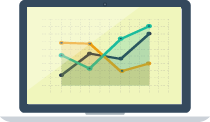
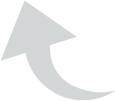
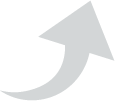
WEB Control Function
You can set up, control, monitor, and troubleshoot connected projectors via your device’s web browser. Projector IP control is a convenient alternative to OSD navigation via line-of-sight remote control.
Browser Remote Control Function
Perform projector control operations using the buttons on a virtual remote control displayed in your device’s web browser via the app’s Browser Remote Control function*.
* Support for this function varies depending on the projector model. Please visit our website for information.
Wireless Projector AppsWhat can I do
with the mobile apps?

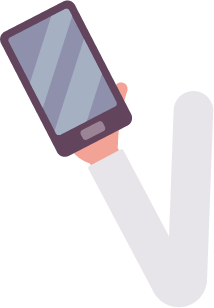
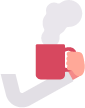
- Wireless Projector
for iOS - Wireless Projector
for Android
Install Wireless Projector app on your iPad, iPhone, or iPod touch, connect to a projector over wireless LAN, and start sharing content to the big screen. Displayable content includes PDF, PowerPoint™, Word®, Excel®, Keynote, Numbers, Pages, and text documents*1. These files are easily transferred*2 to the app when your device is connected to PC. Project images stored in your Photos folder, including those captured, screenshotted, or scanned via the device’s camera. Image projection is supported in the same orientation as your device. Navigation and image enlargement are performed with familiar touchscreen gestures. Wireless Projector for iOS features a simple web browser. Enter a URL to project webpages.
Note: Supported functions may vary depending on projector model. Please visit our website for information.
*1 Files saved in locations other than those specified cannot be displayed. Documents containing animated images, slideshows, comments, links, and other special formatting, as well as content scanned at high resolution, may not be displayable.
*2 For Windows PC and Mac OS up to 10.14, copy files to the app via File Sharing function in iTunes following device connection via Lightning cable. For Mac OS later than Ver. 10.14, copy files to the app via the device’s Files tab in Finder following Mac connection.
Displayable Content
 Screenshots
Screenshots Photos
Photos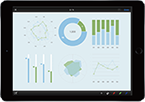 Documents
Documents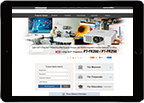 Webpages
Webpages Camera capture
Camera capture
Marker Function and Blackboard Mode
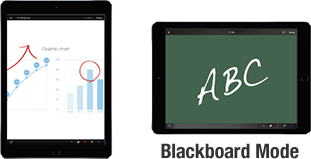
Select a marker from the toolbar to make freehand notations on content using your fingertip and project as you work. Line width, color, transparency, etc. are adjustable. Wireless Projector app includes a Blackboard Mode—select a color and use the markers to notate and project.
Live Mode, Multi-Live Mode, and Moderator Mode
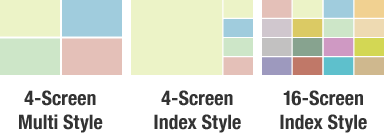
Live Mode* and Multi-Live Mode* automatically add up to 16 connected devices to the selected display pattern. Three display patterns include 4-Screen Multi Style, which is ideal for side-by-side comparisons, and 4-Screen Index Style and 16-Screen Index Style, which allow one of the displayed device screens to be enlarged.
WEB Control Function
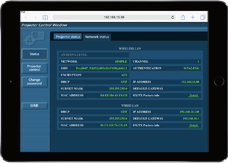
You can set up, control, monitor, and troubleshoot connected projectors via your device’s web browser. Projector IP control is a convenient alternative to OSD navigation via line-of-sight remote control.
Browser Remote Control Function
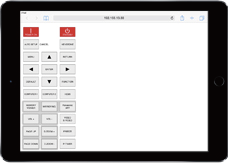
Perform projector control operations using the buttons on a virtual remote control displayed in your device’s web browser via the app’s Browser Remote Control function*.
* Support for this function varies depending on the projector model. Please visit our website for information.
Wireless Presentation SystemWhat can I do
with PressIT?
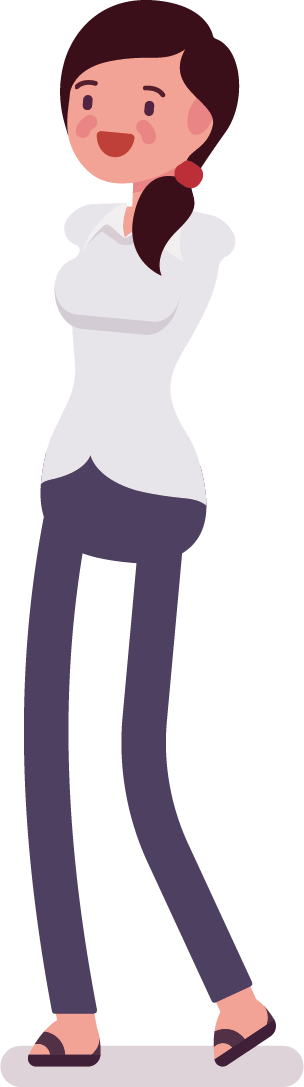
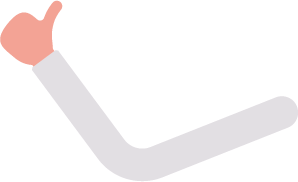
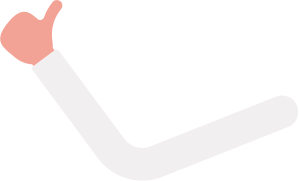
Imagine walking into a meeting room and mirroring your device screen on the projector screen in two simple steps. No software installation. No passwords. No interruption, frustration, or wasted time. Imagine being able to offer your colleagues, guests, or students the same kind of effortless connectivity. With Wireless Presentation System PressIT, you can do all this and more, lag-free and at high resolution thanks to built-in hardware decoding. You can connect everyone at once, and let individual participants share their screens at full size with a single button-press. Panasonic developed PressIT to help people get more from their face-to-face interactions by streamlining communication at a safe social distance.

What is PressIT?
PressIT comprises a transmitter that works with Windows PC, Mac, and mobile devices, and a receiver that connects to your projector’s HDMI® port. The transmitter has two buttons. Main button connects transmitter to receiver wirelessly with a single press. Sub button allows users to display their device-screen at full size when multiple devices are connected.
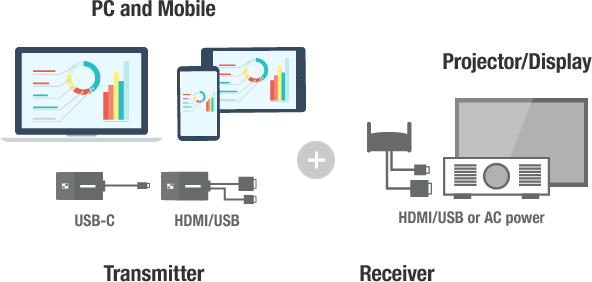

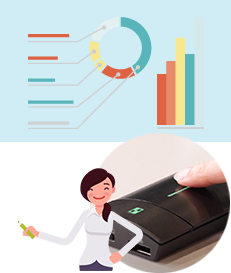
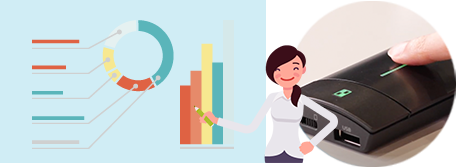
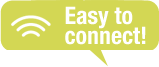
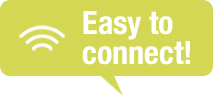

Note: USB-C transmitter scheduled for release. Device’s USB Type-C terminal requires support for DisplayPort™ ALT Mode (image output function) and DC power supply (5 V/0.9 A). Refer to product manual for more information. Android devices require a dedicated app.
Effortless Operation Plug-and-play convenience
Multi Mode
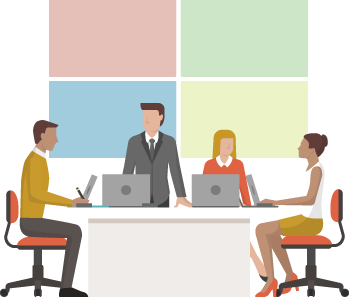
Project and display up to four device-screens from a maximum of 32 simultaneously connected devices in split-screen, ideal for detailed side-by-side image comparison. Any of these four images can be enlarged to full-screen just by pressing the Sub button on the corresponding device.
Lock Mode
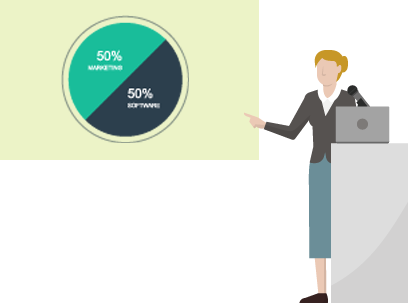

Press and hold the Main button to activate Lock Mode. This prevents others from interrupting the presenter during lectures or work presentations.
Supports HDMI-CEC
If your projector (or professional display) supports CEC over HDMI, there’s no need to use the remote control to power up the projector and switch to the correct input—it’s done automatically. The receiver also accepts 5 V/2 A DC power from commonly equipped USB terminal for self-contained on-ceiling projector installation.


Smart Design An elegant yet practical design
Comfortable ergonomics
Thoughtful design is obvious from the moment PressIT is used. Ergonomic shape and satisfying button actuation with the precise mechanical “click” of a high-end mouse make the transmitter a pleasure to handle. Less obvious touches such as a built-in magnet for whiteboard attachment and clever anti-bacterial coating add even more value. The receiver is also easy to use, receiving power from AC wall outlet using the supplied USB cable adapter or via your projector’s USB-DC terminal for a neat, self-contained installation.
High Performance High image quality and stability
Beautiful images
View content at a maximum supported display resolution of 1080/60p* for a single full-screen image, and up to 4K/30p* (3840 x 2160) when four Full HD images are displayed together in split-screen in Multi Mode.
* Images are displayed according to the projector’s maximum supported resolution.

Stable, secure connection
With support for the 802.11ac Wi-Fi standard, PressIT offers WPA/WPA2-secured network connectivity over distances of up to 30 m (98 ft) line-of-sight—big enough for lecture halls, classrooms, boardrooms, and offices. Transmission via the 5 GHz channel avoids typical network congestion for stable connection.
Note: Wireless transmission using the 802.11ac standard requires a compatible router and mobile device. Transmission distance is estimated and varies depending on your network environment.
Related Links
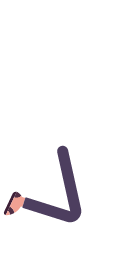

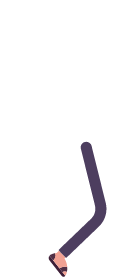
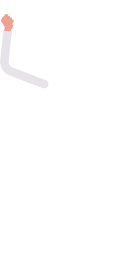
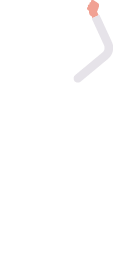
Wireless Manager MECompatible Projector Models
- PT-MZ770 Series・Requires optional wireless module
- PT-MZ670 Series・Requires optional wireless module
- PT-VZ585N / VW545N / VX615N
- PT-JX200 / JW130 Series
Wireless Projector for iOS / Android™Compatible Projector Models
- PT-MZ770 Series・Requires optional wireless module
- PT-MZ670 Series・Requires optional wireless module
- PT-EZ590 Series・Requires optional wireless module
- PT-FZ570 Series・Requires optional wireless module
- PT-VMZ82 Series・Requires optional wireless module
- PT-VMZ7ST Series・Requires optional wireless module
- PT-VMZ71 Series・Requires optional wireless module
- PT-VMZ60 Series・Requires optional wireless module
- PT-VZ585N / VW545N / VX615N
- PT-VW360 Series・Requires optional wireless module
- PT-LB426 / LB386 / LB356 / LW376 / LW336・Requires optional wireless module
- PT-LB425 / LB385 / LB355 / LW375 / LW335・Requires optional wireless module
- PT-SX320A Series・Requires optional wireless module
- PT-TW381R Series・Requires optional wireless module
- PT-TW371R Series・Requires optional wireless module
- PT-JX200/JW130 Series
Wireless Presentation SystemSpecifications
| Product | Receiver | Transmitter(HDMI/USB) [ TY-WPB1 ] |
Transmitter(USB-C) [ TY-WPBC1 ] |
|
|---|---|---|---|---|
| Max. resolution/ Framerate | 1920 x 1080/60p (max.), 3840 x 2160/30p (max.) |
1920 x 1080/60p (max.) | ||
| Number of simultaneous connections | 32 | - | ||
| Number of sources simultaneous on screen | 4 | - | ||
| Data Rate | Wired | 10/100/1000 (Mbps) | - | |
| Wireless | 867 Mbps (max.) | 433 Mbps (max.) | ||
| Frequency band | 5 GHz band 5,150 MHz–5,250 MHz 36 40 44 48 Channel |
|||
| Wireless Communication Standard |
IEEE802.11/a/n/ac | IEEE802.11ac | ||
| Security | WPA/WPA2 | |||
| Reachable distance (Max distance between transmitter and receiver) |
30 m (When the line of sight/wave conditions are good) | |||
| Connection terminal | HDMI/USB-A (female)/ RJ45 (LAN) |
HDMI/USB-A (female)/ USB-A (male) |
USB-A(female)/ USB-C(male) |
|
| Power | DC 5V/2A | DC 5 V/0.9 A | ||
| Power consumption (During image display) |
10 W | 4.5 W | ||
| Environment | Operating | Temperature: 0 °C to 35 °C (32 °F to 95 °F)/ Humidity: 20% to 80% (No condensation) |
||
| Storage | Temperature: -20 °C to 60 °C (-4 °F to 140 °F)/ Humidity: 20% to 80% (No condensation) |
|||
| Dimensions (W x H x D) | 120 x 26 x 81 mm (4.71" x 1.03" x 3.19") (Excluding antenna) |
51 x 21 x 73 mm (2.0" x 0.8" x 2.86") (Excluding cable) |
51 x 26 x 73 mm (2.0" x 1.0" x 2.86") (Excluding cable) |
|
| Weight | Approx. 181 g / 0.4 lbs | Approx. 110 g / 0.3 lbs | Approx. 110 g / 0.3 lbs | |




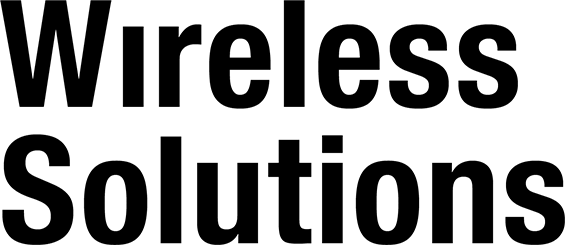
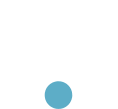

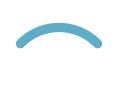
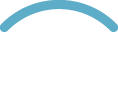
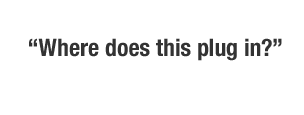
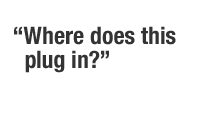
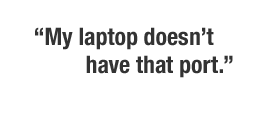
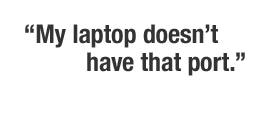
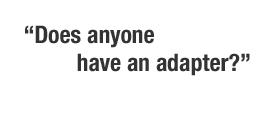
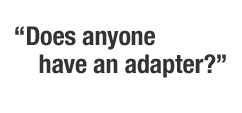
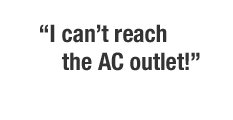
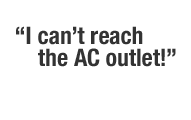
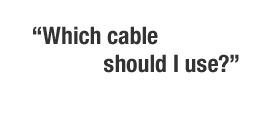
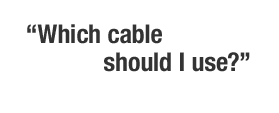
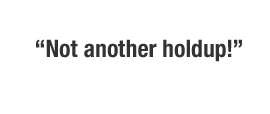
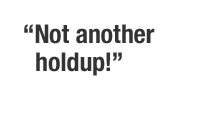
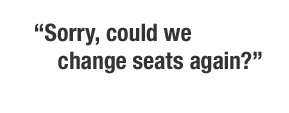
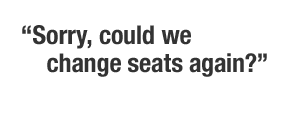
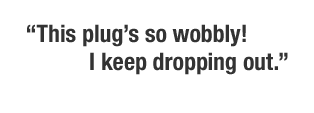
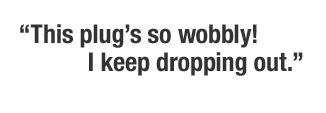
 Easy Wireless Stick
Easy Wireless Stick
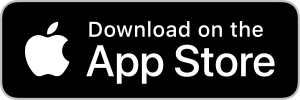
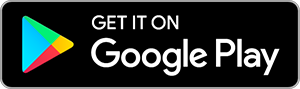
 Screenshots
Screenshots JPEG/PNG images
JPEG/PNG images PDF documents
PDF documents Camera capture
Camera capture