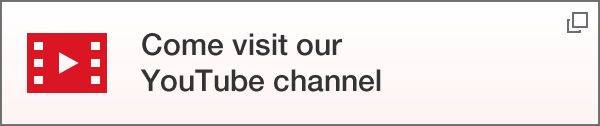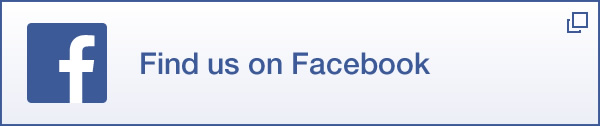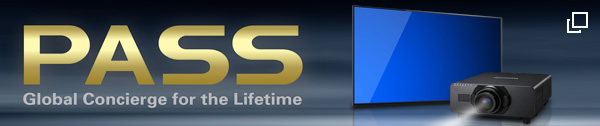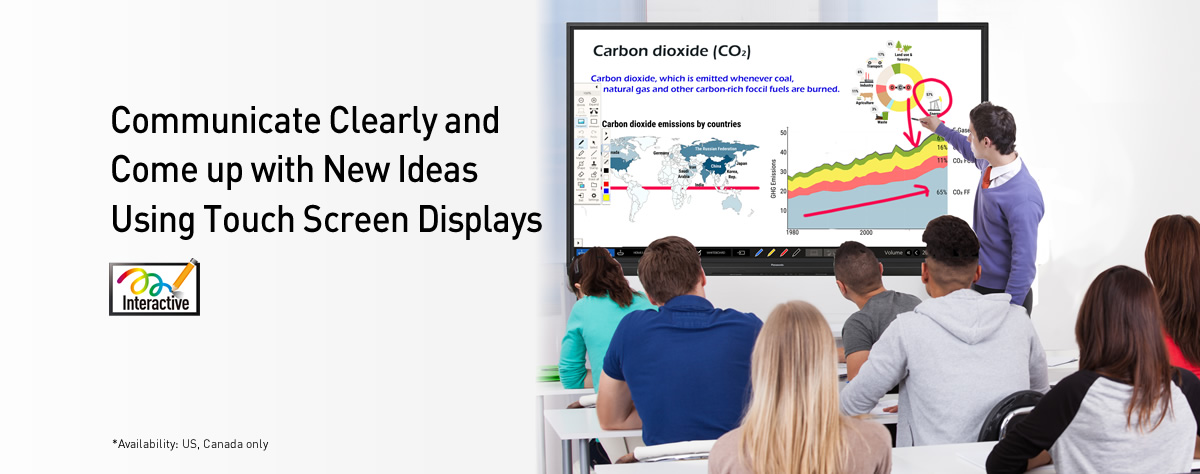

Touch Screen4K UHD Touch Screen LCD Displays
BQ1 SeriesTH-75BQ1 / TH-65BQ1
An interactive display that serves as a “teaching and thinking tool”
The BQ1 Series is compatible with 4K/60p signals and can be used to share high image quality teaching materials and documents. Furthermore, it features convenient functions such as the intuitive white board function. This touch screen LCD display enables you to easily carry out participatory classes and active meetings.
 *
*






* Actual resolution: 3840 x 2160p

- TH-75BQ1
- 75-inch class
- 500 cd/m²
- 1200:1
- TH-65BQ1
- 65-inch class
- 500 cd/m²
- 1200:1
Touch screen display equipped with new intuitive UI and convenient functions
A menu bar is displayed on the screen with the BQ1 Series to allow intuitive use. Switching input devices and access to frequently used functions such as the white board drawing tool can be carried out smoothly, and supports effective classes.
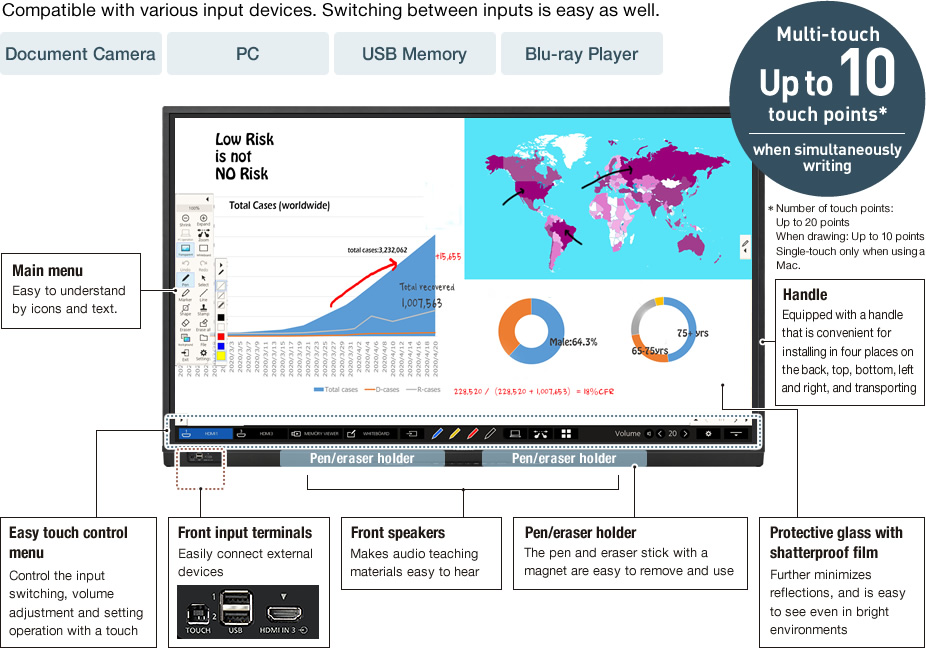
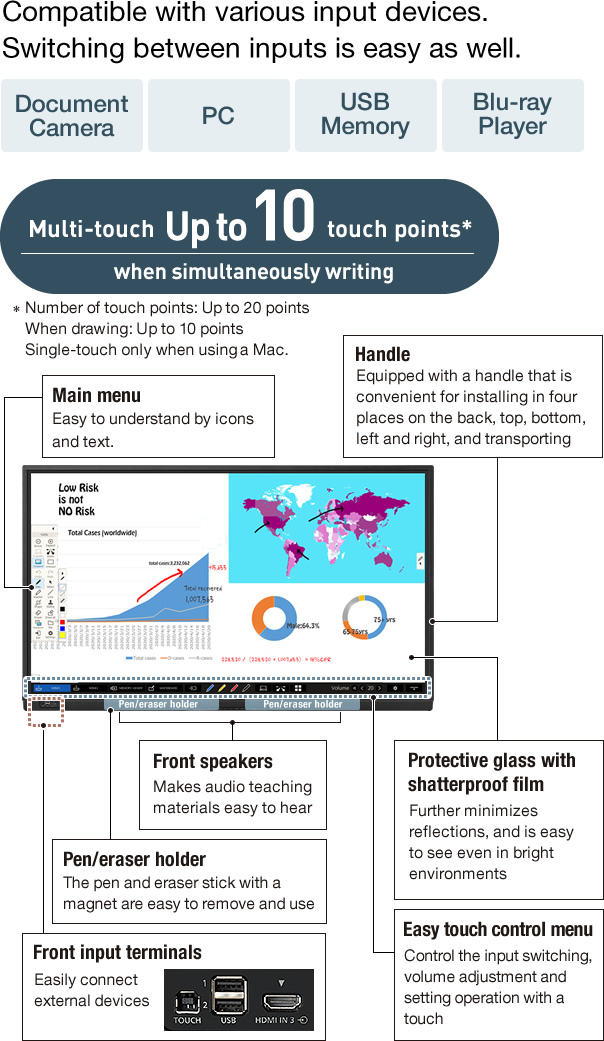
Colors Everyone Can See
Color Universal Design (CUD) ensures that colors are reproduced clearly and accurately for the many millions of people living with color-vision defects.
What is Color Universal Design (CUD)?
Due to genetics or other vision disorders, some people can perceive colors differently. Individuals can have difficulty distinguishing between certain color combinations. CUD ensures that color information is accurately expressed for the comfort and convenience of all.
Note: CUD logo denotes product certification by Color Universal Design Organization in Japan.

Add writing or stamps to documents to make classes easier to understand
Easily write with just the display
The BQ1 Series is embedded with a white board function. You can write onto it immediately after turning the power on, reducing the time needed for preparation. It can be operated easily even by beginner users thanks to the intuitive UI.
Directly write on the displayed images or videos
Directly write images and videos from external input devices such as a PC or projector without the hassle of capturing them. Reduces the time required to draw on a whiteboard and enables you to advance classes efficiently.
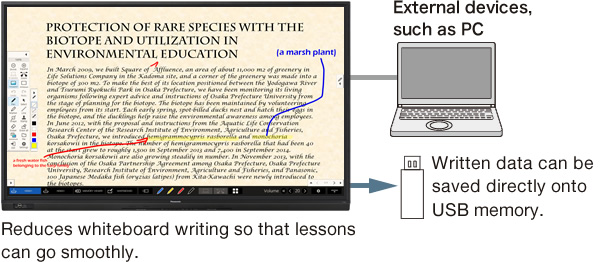
The built-in figures, backgrounds and stamps are useful for classes
Featuring solid figures and plane figures that can be used for mathematics, and enhanced stamps and backgrounds that can be used for various subjects.
Furthermore, images saved to a USB memory can be added as original stamps or backgrounds.
Useful for advancing classes efficiently, and raises the interest of students.
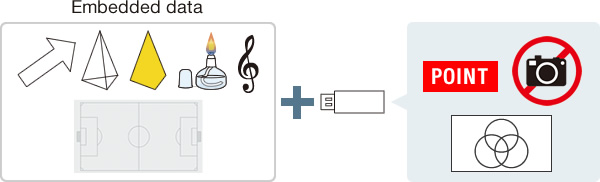
Scale up or down teaching materials for increased visibility
Smoothly scale images up or down with a touch. Expand and write on parts that you wish to emphasize, and share teaching materials so that they are easy to see.
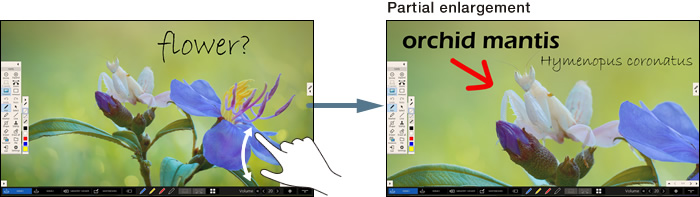
Equipped with applications that are convenient for group work
The multi-screen comparison function is useful for providing comparative explanations
Captured data or data from a USB memory can be selected and up to nine screens of images can be compared. In addition to comparing samples and opinions during group work, it is possible to freely write or pick up a single-screen display, further deepening understanding among students.
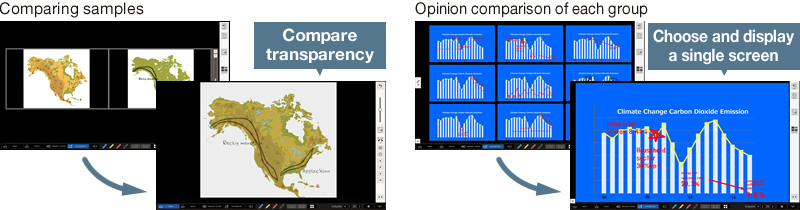
A timer function that can be used for group work and tests
Equipped with a wealth of clock functions. Featuring four types of clock, timer, stopwatch and learning clock functions that help achieve time-conscious lessons.
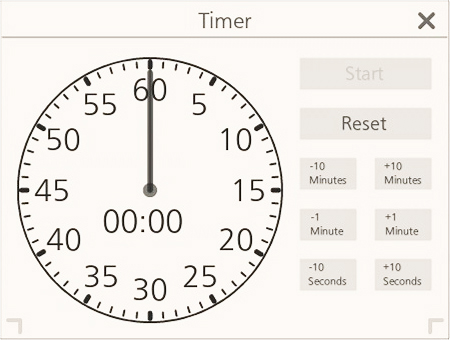
A blue light reduction mode that takes into account eye fatigue

Blue light, which has a short wave length even in visible light and strong energy, is said to have an effect on eye fatigue. The BQ1 Series is equipped with the "blue light reduction" mode, which can reduce up to 53% of the blue light with the display body to minimize eye fatigue. *1 This function has acquired*2 the low blue light content certification (No.0235005292) issued by third party certification body TUV Rheinland, which carries out safety testing and certification of industrial products internationally.
*1: Effects are not guaranteed. Authentication information: https://www.certipedia.com/quality_marks/0235005292
*2: Video menu: Graphics, blue light reduction: When set to high
Comparison of blue light reduction effects

* Video menu: With graphic settings. According to our measurements.
Contributes to smooth class progress in various situations
The device operation mode lets you operate external devices using a touch panel
Easily switch between the operation of built-in display functions and the operation of external connection devices such as a PC, and supports smooth class progress.
Screen Transfer function* that lets you distribute images to displays in each classroom and conference room
Compatible with the Screen Transfer Ver.2.0 software that shows the PC screen on up to 64 displays via wired LAN.
Distribute talks from the headmaster or teacher and the status of in-house training to multiple classrooms and conference rooms, and confirm the distribution status from a PC.
By using the priority distribution function, you can distribute images out of order or by automatically turning the power on, enabling you to distribute messages during an emergency.
* For more information, Screen Transfer Software

Multi-input display that displays inputs of up to four screens onto a single screen
Display multiple PC screens or different input screens with different input screens such as images on a PC screen or projector simultaneously.
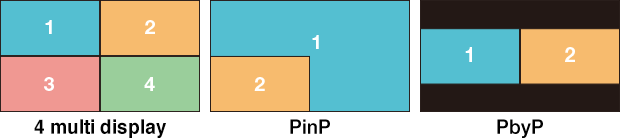
Secondary display function that projects the same patterns even in a large classroom
The display is equipped with a digital output terminal. By connecting a second display or projector with an HDMI cable, images can be projected onto the same screen. Furthermore, comments written onto the screen and scaling can be reflected in real-time, making it convenient for classes held in large classrooms.
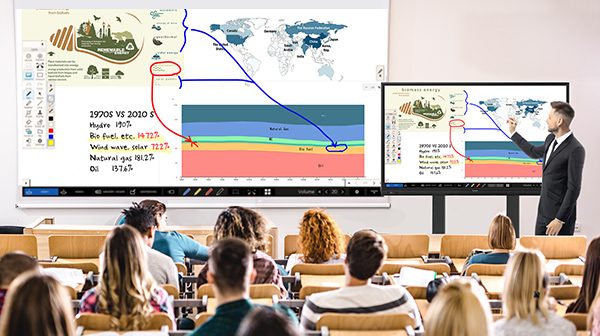
Stunning Panasonic 4K Quality Right Down to the Details
With approximately 8,290,000 pixels, or about four times the pixels of a Full-HD display, images are highly detailed. This dynamic, large-screen display archives true-to-life, finely nuanced images. The 4K display is an excellent choice for meeting rooms where images are often viewed up close, and creates impressive ambience in signage applications for commercial facilities. It can be expected to attract considerable attention.
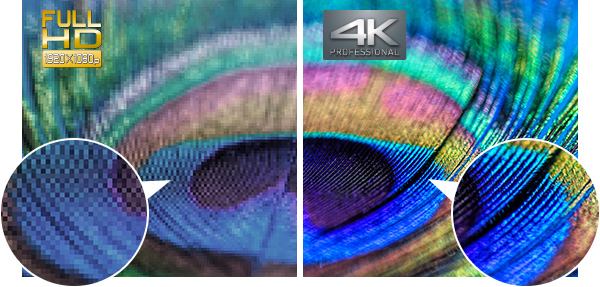
12-Axis Color Management Archives Faithful Color Reproduction
The BQ1 Series, the color temperature, shade, and brightness parameters of individual images can be adjusted for red, green, and blue, and their complementary colors, cyan, magenta, and yellow. This keeps the intermediate shades of extremely fine colors vibrant and lifelike.

The IPS Panel Has a Wide Viewing Angle and Reduced Color Changes
There is very little change in color, compared with the VA panel, when the screen is viewed at right or left angles, so the images are crisp and clear. This is ideal for providing correct information to places with a lot of people present, such as public spaces and facilities.
Smooth Switching of Presenters
The BQ1 Series detects the signal when the display and PC are connected with a video cable, and activates the following chain of operations: display power ON → input switched → display power OFF. Without requiring remote control operation, a presenter can smoothly switch the PC screen, and there are no concerns about forgetting to turn off the power when the meeting ends.
* Compatible terminals are HDMI1/HDMI2/DVI-D/PC. The Power Management of the display itself must be set in advance.
* Effective terminals depend on menu settings.
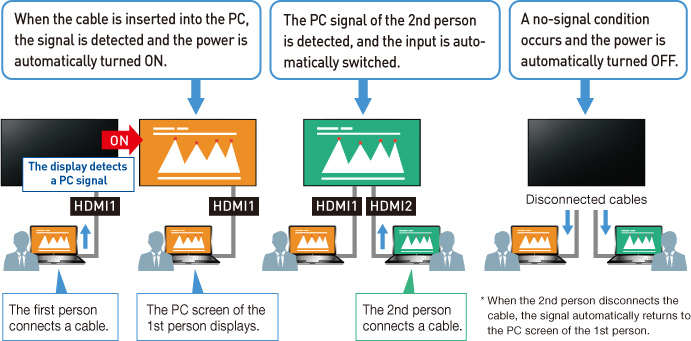
The Display Has a Built-in 4K Compatible USB Media Player
By simply inserting a USB memory stick onto which content has been saved, playback automatically starts. Since it is 4K compatible, it easily provides 4K digital signage without having to use a PC or set-top box.
Content can be consecutively played* without letterboxing. Content can also be switched via LAN or multiple displays can be operate.
Applicable format
| Still Image | JPG, JPEG, JPE, BMP |
|---|---|
| Motion Image | AVI, MKV, WMV, ASF, MP4, MOV, FLV, TS, MTS |
* Some files cannot be played back even if they are in the supported format. Regarding restrictions, see the operation manual.
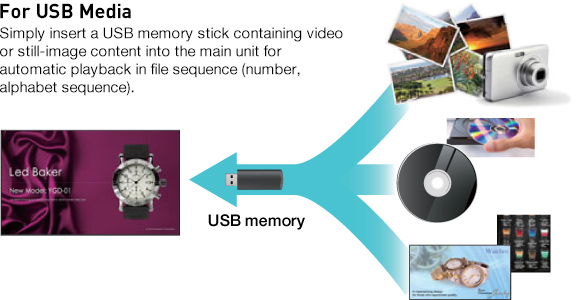
Supports the Next-Generation Intel® SDM Specification Slot Standard

The BQ1 Series is equipped with the new Intel® SDM specification slot standard that supports 4K signals. Combined with the interface board*, you can easily use a built-in PC and add various interfaces.
* Third-party Intel® SDM-specified function boards sold separately. Panasonic cannot guarantee operation of third-party devices. The transmission method to the slot must be by HDMI™ signal.

* Image is simulated.
Multi Monitoring & Control Software
Compatible with Multi Monitoring & Control Software for addition of new functions, such as automatic searching for map displays and registered devices. Displays and peripheral equipment on the intranet can be controlled and their status can be monitored. Also error notification and error indication can be detected by an indication monitoring function (for a fee) for improved maintenance.
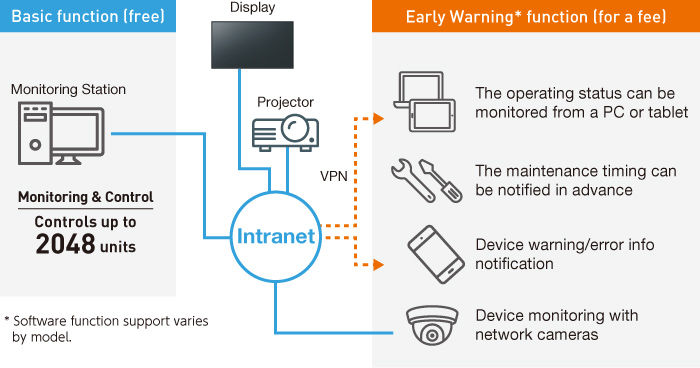
Note: Sales of new licenses for ET-SWA100 Early Warning Functions ended in March 2024.
Failover and Failback Safeguards for Mission Critical Situations
If the main video and audio signals are interrupted, the system immediately switches to alternative signals. If the main signals are restored, the original image is displayed.
This makes it ideal for mission critical control rooms and surveillance centers.
* The usable combinations of main and backup signals are limited.
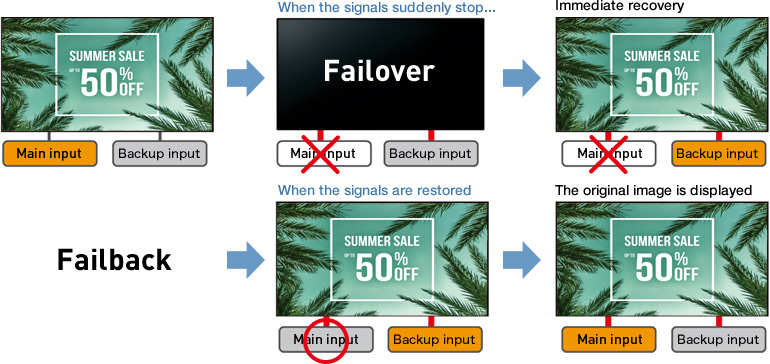
Backup Input(Quick) Setting Conditions
| Main | ||||
|---|---|---|---|---|
HDMI 1 HDMI 2 DisplayPort DVI-D SLOT |
PC |
USB |
||
| Backup | HDMI 1 HDMI 2 DisplayPort DVI-D SLOT |
 |
 |
 |
PC |
 |
 |
 |
|
USB |
 |
 |
 |
|
 :Both Primary backup and Secondary backup are selectable.
:Both Primary backup and Secondary backup are selectable.
 :Neither Primary backup nor Secondary backup is selectable.
:Neither Primary backup nor Secondary backup is selectable.
* HDMI3 is not supported Quick Setting.
Backup Input(Normal) Setting Conditions
| Main | ||||
|---|---|---|---|---|
HDMI 1 HDMI 2 HDMI 3 DisplayPort DVI-D SLOT |
PC |
USB |
||
| Backup | HDMI 1 HDMI 2 HDMI 3 DisplayPort DVI-D SLOT |
 |
 |
 |
PC |
 |
 |
 |
|
USB |
 |
 |
 |
|
 :Both Primary backup and Secondary backup are selectable.
:Both Primary backup and Secondary backup are selectable.
 :Neither Primary backup nor Secondary backup is selectable.
:Neither Primary backup nor Secondary backup is selectable.
* When the same input is selected for the Primary/Secondary, the Secondary will be disabled. When the same input as the main input is selected for the Primary/Secondary, it will be disabled.
Other functions
- Calculator function
- Video mask function
- HDMI CEC
- Sound Adjustment for Conference Room
- Whiteboard Software